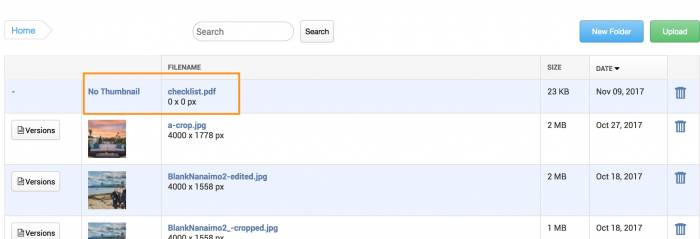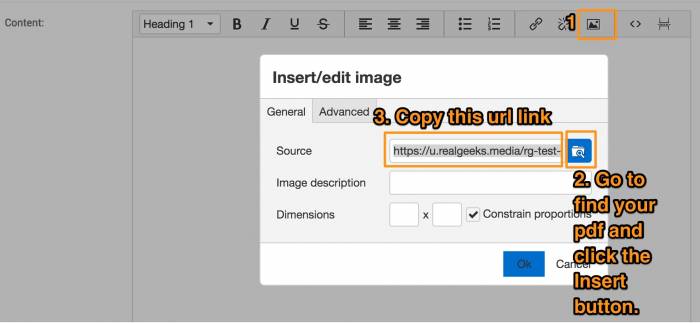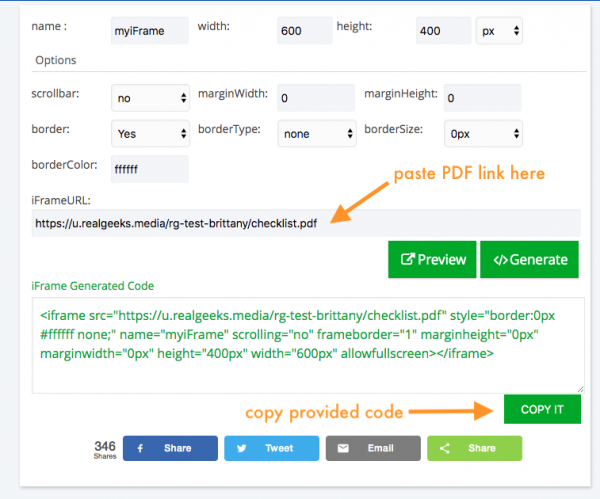Table of Contents
Embedding PDF Files
Here are some quick steps on how to embed a PDF file into one of your content pages:
1. Upload the PDF to your FileBrowser.
2. Go to the Content Page you would like the PDF to be displayed on and click the image upload icon and click the “Insert” button next to your pdf. Don't click the “Ok” button. You would need to copy the url of the pdf file.
3. For this step, you have two options:
- You will need to take the copied URL, and go to https://www.iframe-generator.com/ ~DISCLAIMER: This is a third-party tool. We are unable to provide any support when using this option~
- In the field that says “iFrame URL”, paste the link you copied from step 2.
- You can change the height and width as necessary (you can always come back and customize the size again)
- Press the green “Generate” button. Then press the green “Copy it” button to grab the code
- Next, go BACK to your content page and click the “source code” icon (<>) and paste the copied code into the available box and press “ok”
- You can also use the provided example code (below), and replace the “https://u.realgeeks.media/rg-test-brittany/checklist.pdf” with your own PDF link (the URL you copied from step 2)
- Go to the content page and click the “source code” icon (<>) and paste the copied code into the available box and press “ok”
Example Code
<p><embed src="https://u.realgeeks.media/rg-test-brittany/checklist.pdf" width="100%" height="800" internalinstanceid="22" /></p>
Notes
The specific dimensions used in this example work well on a Blank Template Content Page. You also have the option to adjust the width and height of the box that contains the PDF. In the above example, the width is set to 100%, and the height is set to 800px, you can set these numbers to better suit the needs on your site.
If you want to add a lead capture form to pop up on the page first, then you would need to go to your content page and create a custom capture form for that page. To learn how to create custom content forms, click here.