Table of Contents
New Google Apps for Work users
1. After entering your business information during the setup process, you will eventually see a screen like the one below. Click on the link that says Manual Setup 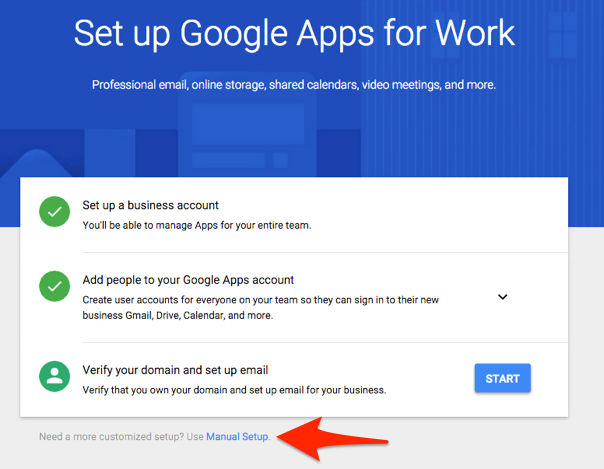
2. In the Manual Setup box, click Go To Admin Console. 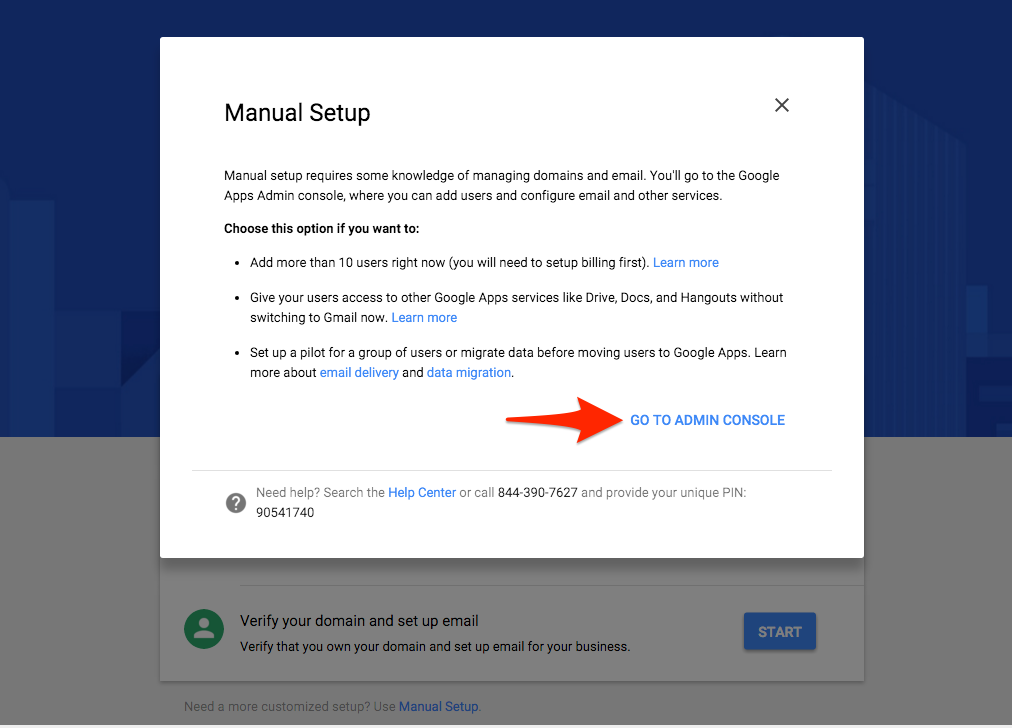
3. Below the “Welcome to Admin Console” message click Start Setup.
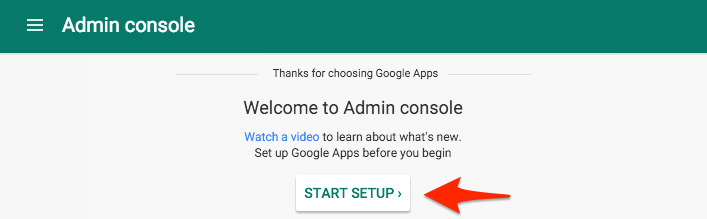
4. Click on Verify Domain to continue.
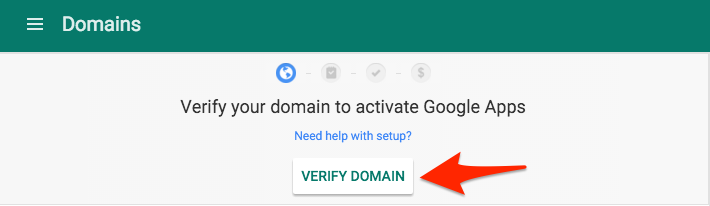
5. You will now see a popup box. Click on Get Started
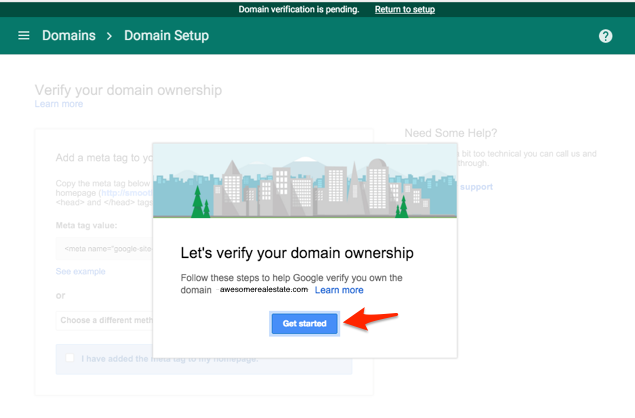
6. This is where you'll find the google verification code. Copy the entire meta tag located in the gray box and send it to us in our support form

7. Once Real Geeks has added your code, you can click the box next to “I have added the meta tag to the homepage”, and your domain will be verified!
Existing Google Apps for Work Users
If you already have a Google Apps for Work account and you are either a) a new Real Geeks customer, or b) recently changed the domain name of your Real Geeks site, you will see a message in your Google Apps account dashboard asking you to verify your domain.
1. Please go to your Google Apps control panel. It is located at http://www.google.com/a/yourdomain.com, where yourdomain.com is your actual domain name. For example, if your domain name is “awesomerealestate.com”, you would go to http://www.google.com/a/awesomerealestate.com.
2. Log in with the username and password, unless you are already logged in.
3. Below the “Welcome to Admin Console” message click Start Setup.
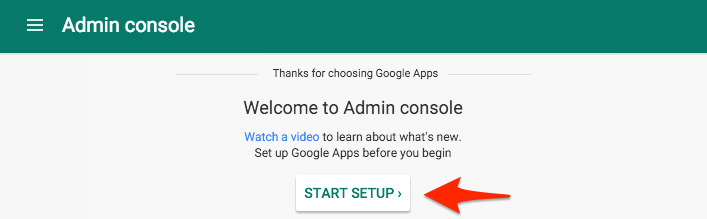
4. Click on Verify Domain to continue.
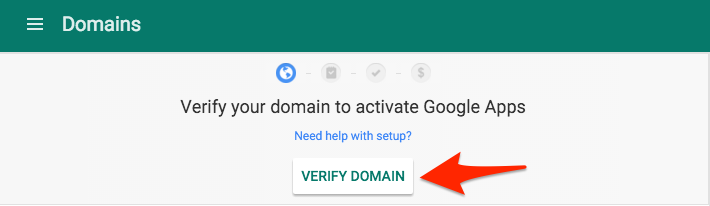
5. You will now see a popup box. Click on Get Started
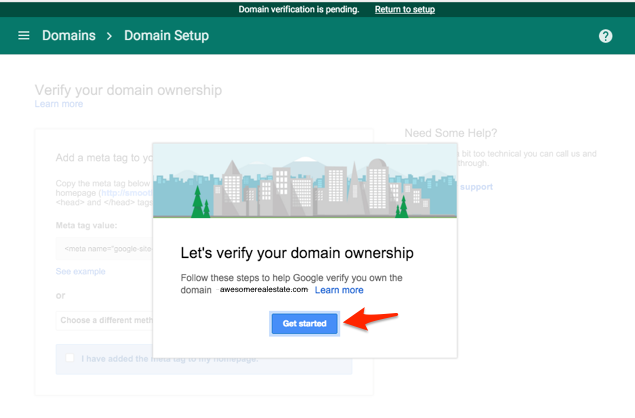
6. This is where you'll find the google verification code. Copy the entire meta tag located in the gray box and send it to us in our support form

7. Once Real Geeks has added your code, you can click the box next to “I have added the meta tag to the homepage”, and your domain will be verified!
Stuck at Waiting to Verify Step
If you are stuck waiting to verify, make sure you have sent the verification in our support form.