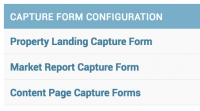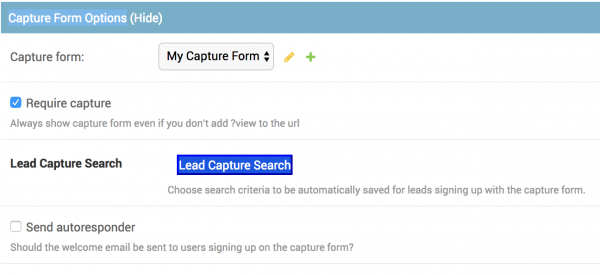This is an old revision of the document!
Table of Contents
Custom Capture Forms
Customize text and images on a signup form to create landing pages for your site's content. After a bit of configuration a custom capture form will be displayed on a Page if you attach ?view to the page's URL or if you select the Require Capture option on the page.
To create a custom capture form, find the Content Page Capture Forms link in the Capture Form Configuration section of your site's administration backend.
Then click the ADD CONTENT PAGE CAPTURE FORM CONFIGURATION link on the right side of the screen.
Configuring a capture form
These options are customizable on a capture form:
- Name - give your capture form a name so you can tell it apart from other capture forms you create later.
- Source - optional source to assign to leads signing up on this capture form. This is the list of sources from your Lead Manager account.
- Source override - optional. A new source will be created and will be assigned to leads signing up on this capture form. This takes precedence over the Source field.
- Logo - optional. Custom capture forms will use your site's logo by default. If you would like to use a different logo, choose it here.
- Title - Bold header text for the top of the capture form
- Text - This text will go immediately below the title text
- Capture Form Fields - Leads are required to provide this information to signup.
- Button text - This text will appear on the Submit button.
- Footer - deemphasized text displayed below the Submit button. Useful for office addresses or phone numbers
- Background image - the image to display behind the capture form. Choose one of the supplied image or upload an image in the Background image override field.
When you've finished configuring a capture form, click “Save”
Assign a Capture Form to a Page
Now that you've created a capture form, assign it to a Page. You can assign a custom capture form to Agent Landing Pages, Area Pages, and Content Pages. You can not assign custom capture forms to Market Reports, Valuation Pages, or Coming Soon Pages - these page types have their own capture forms. Find the Capture Form Options section towards the bottom of the page while editing a Page.
From here you have a few decisions to make:
- Capture form - choose an already created capture form or create a new one.
- Require capture - if you select this option, leads will be required to signup before viewing the page.
- Lead capture search - Leads signing up via this page will get a Saved Search with these criteria.
- Send autoresponder - if this box is unchecked, the welcome email will not be sent to this lead.