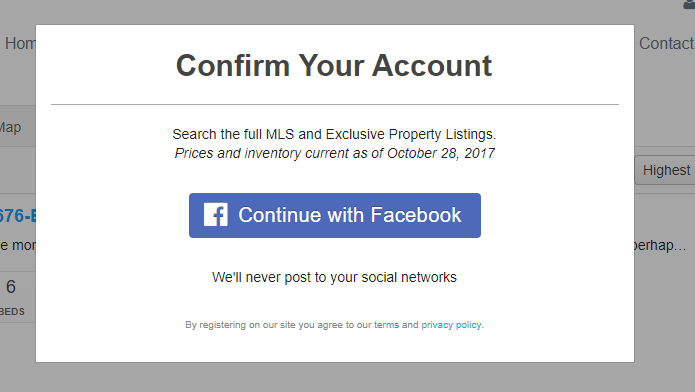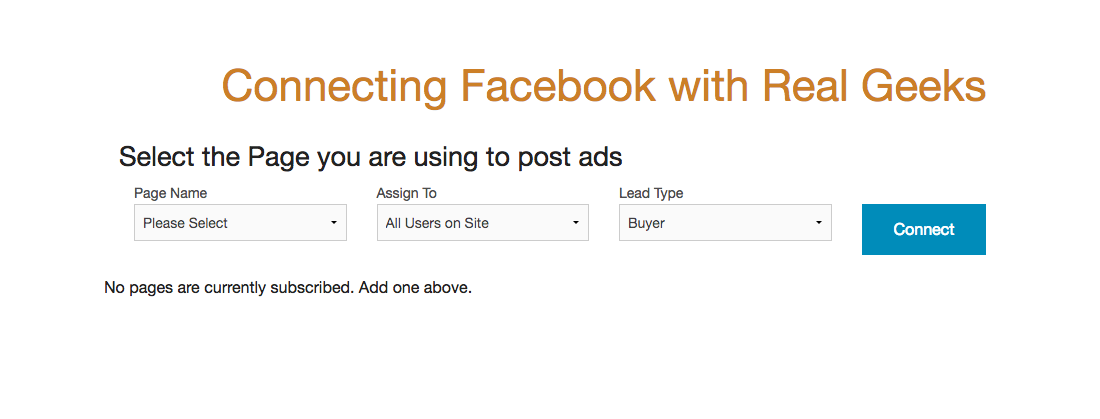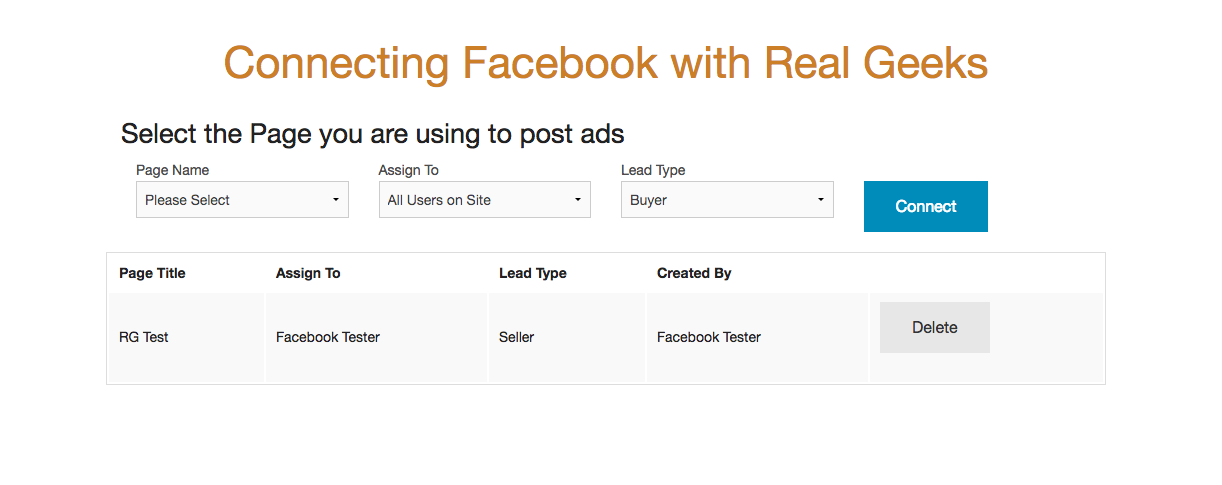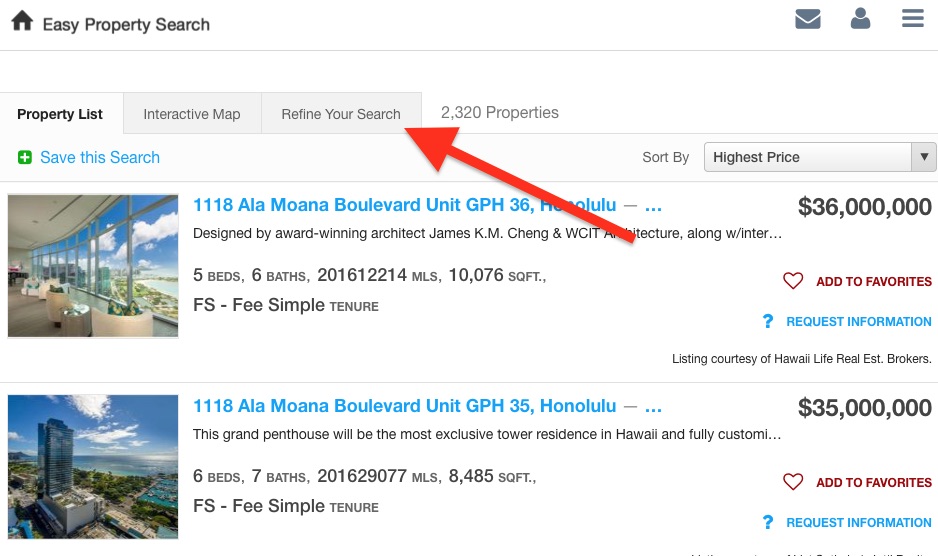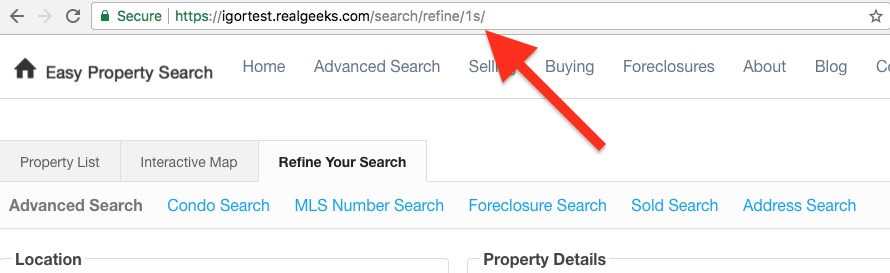This is an old revision of the document!
Table of Contents
Facebook Leads Ads integration
Connect your Lead Ads from Facebook so new leads will be sent to Real Geeks in real time.
How to connect
First create your Lead Ad on Facebook.
When you create your ad, make sure you add the ?fb-lead querystring to the end of the URL. If you are posting on a search results page add &fb-lead since it will already have a query string. For example:
https://demo.realgeeks.com/kauai/?fb-lead
or
https://demo.realgeeks.com/search/results/?island=Kauai®ion=all&neighborhood=all&fb-lead
Adding fb-lead to the end of the URL will force the lead to be prompted to continue with facebook when they arrive at the site. That way, hopefully, when they continue with facebook, the lead will be matched up with the already existing lead and will be able to use the site, and all their activity will be tracked.
Then you will configure in Real Geeks so that all Lead Ads submissions from your Facebook Page are sent to Real Geeks, creating the lead both on your Lead Manager and on the website.
- Click Configure Sources
- Click Facebook
The first you need to do is connect with Facebook. Click Authorize and Load Pages
Now you can select which page your Ad was created on. All leads generated from Ads on this page will be sent to Real Geeks.
You can also select an agent to assign all those leads to. And a lead type to be set for all those leads.
Click connect and your subscription is now created.
Lead source
You would do this from the Facebook Ad manager (facebook.com/ads/manager/), while you make the ad
Leads generated from Facebook Lead Ads will have a source of
Facebook Lead Ads - Lead Type
So if the type of lead you selected from the step above is Buyer the source will be Facebook Lead Ads - Buyer.
The source value can be customized using the Ad name. Just follow the format when naming your ad:
Ad Name : Lead Source
So if the name of your Ad is Hawaii Homes : Hawaii Facebook Ad, then the source of all leads will be Hawaii Facebook Ad
Saving first search
Leads coming from a Facebook Lead Ad naturally didn't sign up on the website, for that reason they won't have a saved search. This is not ideal because saved searches will email property updates to the lead.
To help with that you can configure a specific search to be saved for all leads generated from a particular ad. All you have to do is enter a search id from the website in the Ad name, following the format:
Ad Name : Lead Source : Search id
Note how this is just an extension of the format above to customize the lead source. To find out a specific search follow the steps below on How to find a search id on your website.