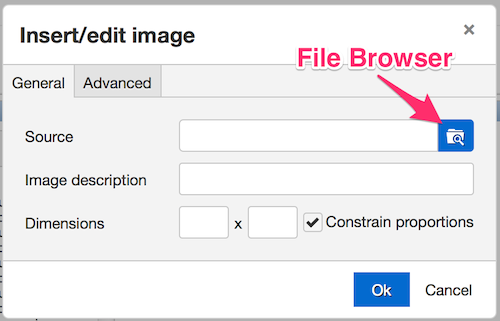This is an old revision of the document!
Inserting Images
Preliminary Note
Before inserting an image, make sure available on the internet. You can do this either by uploading it using the FileBrowser, or by uploading it somewhere else like Flickr or some other web site that hosts images. If you take the second route, make sure you know the web URL at which the image can be accessed.
Step by Step
First, click in the Content area of a page, sidebar, or footer. Position your cursor where the image should be inserted. Then click the image button in the toolbar.
You probably want to choose from a list of available images that have been uploaded. If you know the exact web URL, you can just type or paste that in instead.
If you're browsing the list of images, click the select file button to the left of your chosen image. If you have many images uploaded, you may want to use the search or filter functionality in the right sidebar of the FileBrowser. If your files are organized in folders, you will need to navigate to and open the folder containing the image.
Finally, click the Insert button.