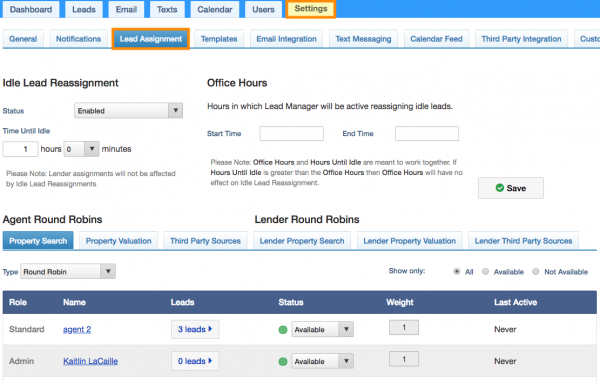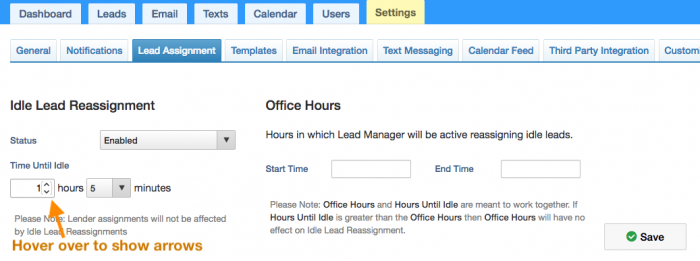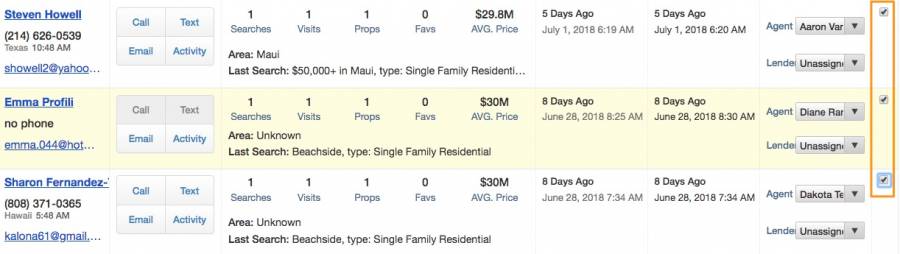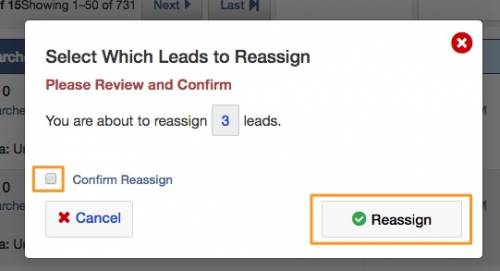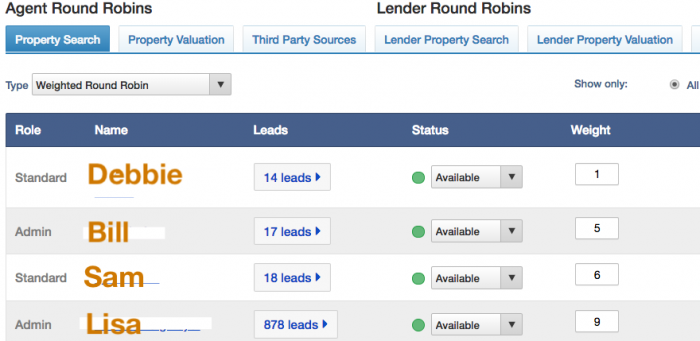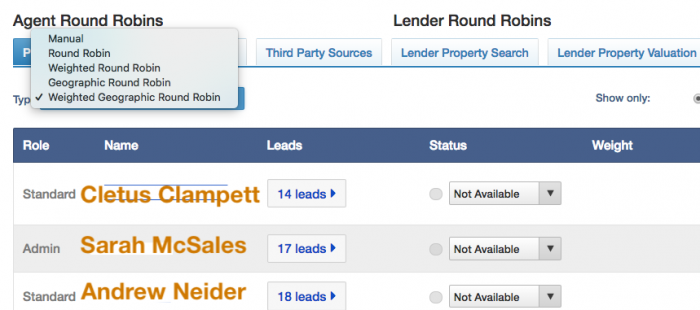This is an old revision of the document!
Table of Contents
Lead Assignment
Idle Lead Reassignment
Idle Lead Reassignment will reassign idle leads. If the first agent does not have any activity on the lead within the allotted time (Time Until Idle), it will move to the next available agent in the Round Robin. If the second agent does not have any activity on the lead within the allotted time, it will not matter and the lead will remain assigned to the second agent.
Office Hours
You can set hours in the Lead Manager in which the reassigning idle leads will be active. Office Hours and Hours Until Idle are meant to work together. If Hours Until Idle is greater than the Office Hours then Office Hours will have no effect on Idle Lead Reassignment.
Bulk Reassignment
Go in the CRM to the Leads tab and check the boxes to the right of the leads you would like to reassign (or assign if they are unassigned).
On the top right of the page, click the Actions dropdown and select Assign.
The options for Agent/Lender, you can either choose an agent/lender, unassigned or round robin. If you choose Round Robin, then you will need to specify which round robin you would like to do.
Now, check the Confirm Reassign box and click Reassign.
Round Robin
The Round Robin is a way to automatically assign leads to each agent equally. Make sure the lead assignment type is set to Round Robin and set each agent to either Available or Not Available. There are three tabs to indicate the different round robin agent settings available for Property Searches, Property Valuations and Third Party Sources.
Manual
Manual Assignment will require an Admin or Team Leader to assign each lead created or sent to the Lead Manager to the desired agent.
Weighted Round Robin
The Weighted Round Robin feature allows a site owner or manager to automatically assign leads to individuals based on the weight assigned to the agents, generally a number between 1 and 10.
How does it work?
Lisa, Bill, Debbie and Sam work at XYZ Realty. They've decided that agents with the most seniority should receive a greater share of the leads that come through their website. Lisa, the owner, sets up their lead assignment under the Round Robin section by selecting Weighted Round Robin as the type. She then adds the numbers as follows:
As you can see, the numbers are not percentages and do not add up to 100. In the example above, for every 1 lead that Debbie gets, Bill gets 5, Lisa gets 9 and Sam gets 6. You could also arrange it so that only selected agents receive more leads while everyone else is set to 1.
If an agent goes on vacation, or decides not to receive website leads, simply set their status to Not Available on all tabs where the round robin feature is enabled.
Geographic Round Robin
The Geographic Round Robin allows site owners and/or managers to automatically assign leads to agents based on geographic location and it will evenly divide the leads among every agent assigned to a region.
This feature is for any site owner or manager who has multiple agents and who assigns leads based on region(s).
(Weighted) Geographic Round Robin
What is it?
The Weighted Geographic Round Robin feature allows a site owner or manager to automatically assign leads to individuals based on two factors: geographic location and a weight. Put simply, if a lead comes in that is interested in a particular region, that lead will go to the agent assigned to that region. If there are multiple agents in a region, it will use the weight to distribute the leads appropriately between any number of agents. The Geographic Round Robin does the exact same thing, but it assumes everyone has the same weight and will divide the leads evenly among every agent assigned to a region.
This feature is for any site owner or manager who has multiple agents and who assigns leads based on region.
Before Getting Started
You can have multiple agents assigned to a region and each agent can be assigned to multiple regions.
Example Scenario
Lets say we have five counties in our MLS: Sarasota, Pinellas, Manatee, Hillsborough, and Charlotte. We additionally have 4 agents working under us: Matthew, Mark, Sarah, and Cletus. We have a very good working relationship with these fellows, but Cletus is our half-cousin twice removed that lived under power-lines all of his life. He's a great guy, but you can't always rely on him to jump on leads when you give them to him.
As agents ourselves, we are able to deal with most of these leads, but cannot get to houses in the Sarasota region easily, so we want to always assign these leads to Mark and Cletus, who live in the area. Because Cletus is a bit unreliable, we'll give him a lower weight than the other agent in the area, Sarah. If we assign Cletus a weight of 1 and Sarah a weight of 5, Sarah will receive five times the number of leads that Cletus will.
We also want to assign leads from Pinellas county. We can select both regions (Pinellas and Sarasota) for Sarah. She will now be a part of both round robins.
Getting Started
If you would like to use this feature, you'll need to decide how you would like your regions divided. In Hawaii, for instance, we divide our regions based on the county (which are conveniently all separate islands). If you would like to combine regions, you will need to communicate that to us, so we can set it up for you.
The best way is to fill out our support form with a list of the regions you see and search, and how you'd like them to show up in the backend.
Example Request
Hi Realgeeks,
I would like to use the Geographic Round Robin feature, can you please divide up my counties as follows?
* Sarasota → West Side
* Pinellas → West Side
* Manatee → East Side
* Hillsborough → East Side
* Charlotte → East Side
Thanks!
Regards,
Joe Everyman
Once we receive and process your request, you can login to the Lead Manager and begin setting up your lead assignment. In the Lead Manager, click on Settings and then Lead Assignment to begin this process. You can select the type of round robin you would like to use, using the drop down, then you should see a list similar to the one below.
Adjust the region and weight on the agents you would like to include in the round robin. Any agents not assigned a region will be left out of the automatic distribution of leads and will need to be manually assigned leads. Additionally, any region not included in the round robin selection, will need to have its leads manually assigned to an agent.
In the example above, Cletus and Sarah are splitting the leads assigned to Sarasota County. Compared to Cletus, Sarah is getting five times the number of leads. Mark is getting all of the leads assigned to Pinellas county. Finally, Andrew and Mark are not included in the round robin at all. They will need all of the leads manually assigned to them.
Finally, you will see an Idle Lead Reassignment section. This is useful for when you want to reassign leads that aren't getting acted upon quickly enough. If you take Cletus and Sarah for instance, Sarah may get overwhelmed with the number of leads she's responding to. You can simply enter in a grace period into the Hours Until Idle field of say, 5, for five hours; this will reassign any lead that doesn't get acted on within five hours to another person in the region. If there are no other people in the region, this will simply leave the lead in the original agent's assigned leads.
FAQ
My idle lead reassignment isn't working. Am I doing something wrong?
99% of the time, this is because the Enabled/Disabled field is set to “Disabled”. Additionally, if there are no other agents assigned to the region of the lead in question, that lead will have nowhere to go and won't move.
Can I distribute my leads based on city / zip code?
Yes, but we wouldn't advise it if it isn't the top-level search field on your search forms. Because you don't necessarily have to select a city or zip code to perform a search – you'll have many leads that won't get thrown into the round robin. Which is totally okay, you just won't reap the full benefit of automatically assigned leads.
How do I figure out how many leads each of my agents will get if I have more than one in a single region?
Take the weight of one of your agents and divide it by the total weight of all of the agents in that region, then multiply by 100. That number represents the percentage of leads that will go to that agent.