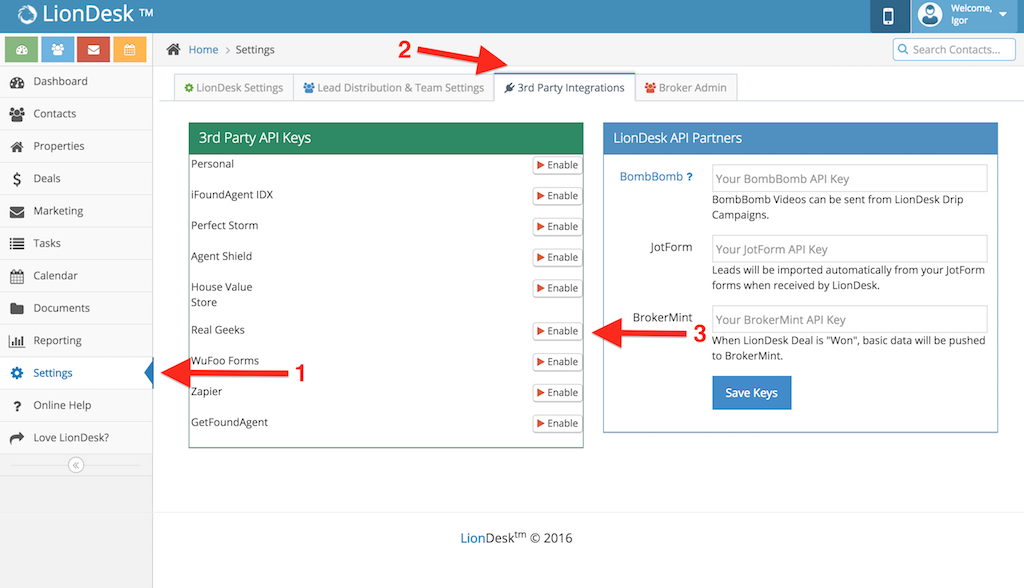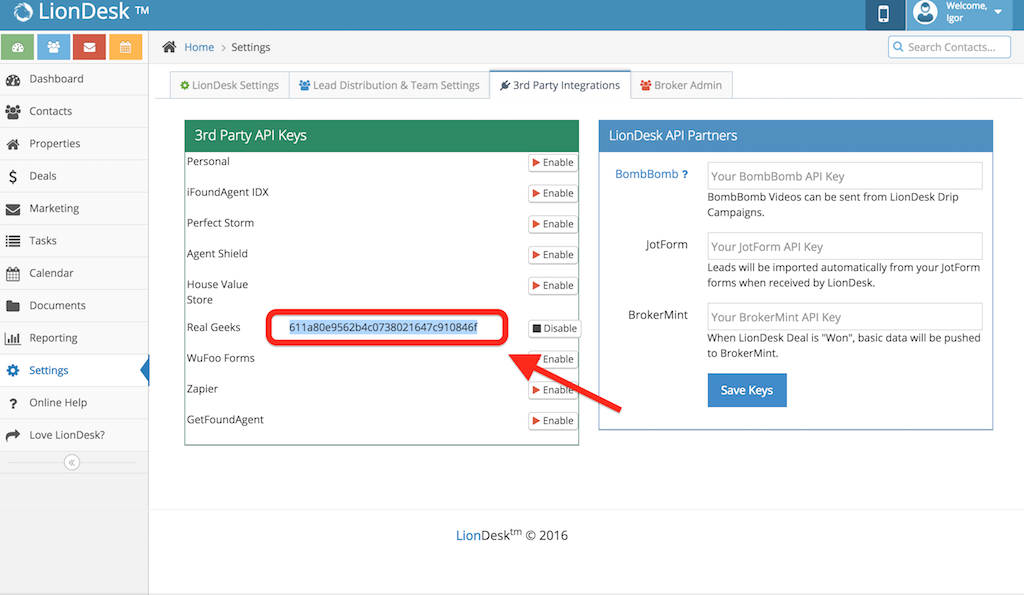This is an old revision of the document!
Table of Contents
LionDesk integration
LionDesk has integrated their CRM with your Real Geeks site. With this integration, leads that arrive at your website will be sent to both the Lead Manager and Lion Desk (and to any other integration you have enabled).
When a lead signs up on the website we capture their name, email address, and phone number. This information will be added as a Contact in LionDesk.
If the lead logs in a second time and updates their information, or if you update the leads information in the Lead Manager, these updates will be sent to LionDesk.
All activities performed by the lead on the website, like performing a search, saving a search, adding property to favorites or sending a message, will be saved in LionDesk under Contact Activity Timeline → Website Activity
This LionDesk integration also captures your leads from other sources such as Zillow and Realtor.com, leads created manually in the Lead Manager and from any other source you could have configured.
How to integrate with LionDesk
- To enable this integration first visit http://leadrouter.realgeeks.com/
- Click Configure Destinations and then click on your site.
- LionDesk is available as one of our destinations. Click Connect under the LionDesk destination box.
- It will ask for your API Key, which is available in your LionDesk account under Settings → 3rd Party Integrations. See how to find my API Key below.
- Make sure Active is checked then click Save.
Now your website is connected to LionDesk.
Find your API key
- Go to https://www.liondesk.com
- Click Settings
- Click 3rd Party Integrations
- Locate the Real Geeks integration under 3rd Party API Keys
- Click Enable
- Copy the key generated