This is an old revision of the document!
Zopim is a great service for keeping in contact with potential leads who visit your site, even before they've signed up. It allows them to ask the site-owner questions as if they were sending an email, when the site owner is offline; or chat with the site owner, when they're online. This service is not for everybody, but for those who want to, they can easily add the Zopim widget to their site by following this quick and easy guide below.
Step 1: Register and Login to Zopim
Navigate to (http://www.zopim.com/) and register for an account. Once you've registered, you will be sent a verification email. Click on the link provided in your email and you will then be directed to a page to create a password and do some basic configuration.
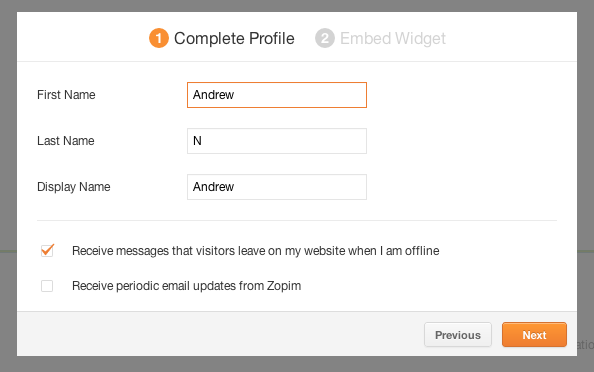
Fill out the registration form and then proceed by clicking Next.
Step 2: Grabbing the Widget
Once you've clicked Next on the preferences page, you'll be brought to a new window that looks like the one below. Select all of the text in this window by either using your mouse or pressing (CTRL+A on Windows or CMD+A on Mac). Right click on the highlighted text and select “Copy” or “Copy to Clipboard”.
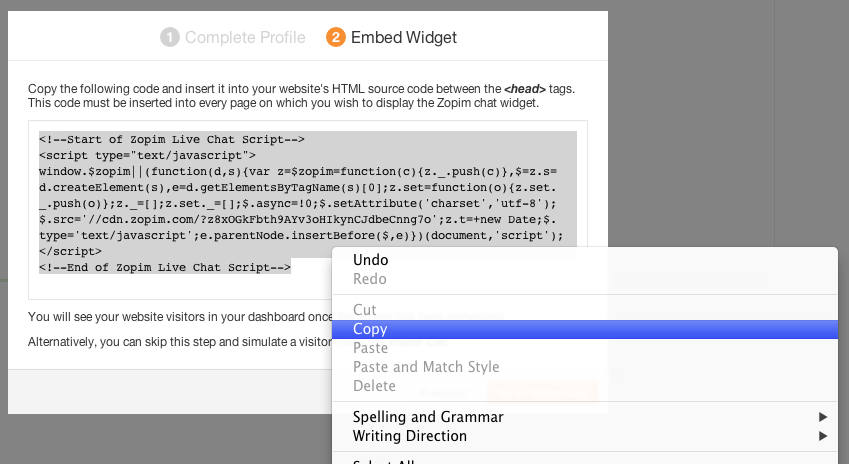
That's it for Zopim. Now we're going to go to your website and add the widget.
Step 3: Adding the Widget to your Site
Navigate to your site's admin page by typing your website address + '/admin' (ie. http://www.myfakerealestatesite.com/admin) and then logging in. Click on “Footers” and then “Default Footer” (or whatever footer you're using on the pages you want the chat to appear on). You will now see a footer adjustment page. Now click on “<>” to edit the source code of the content.
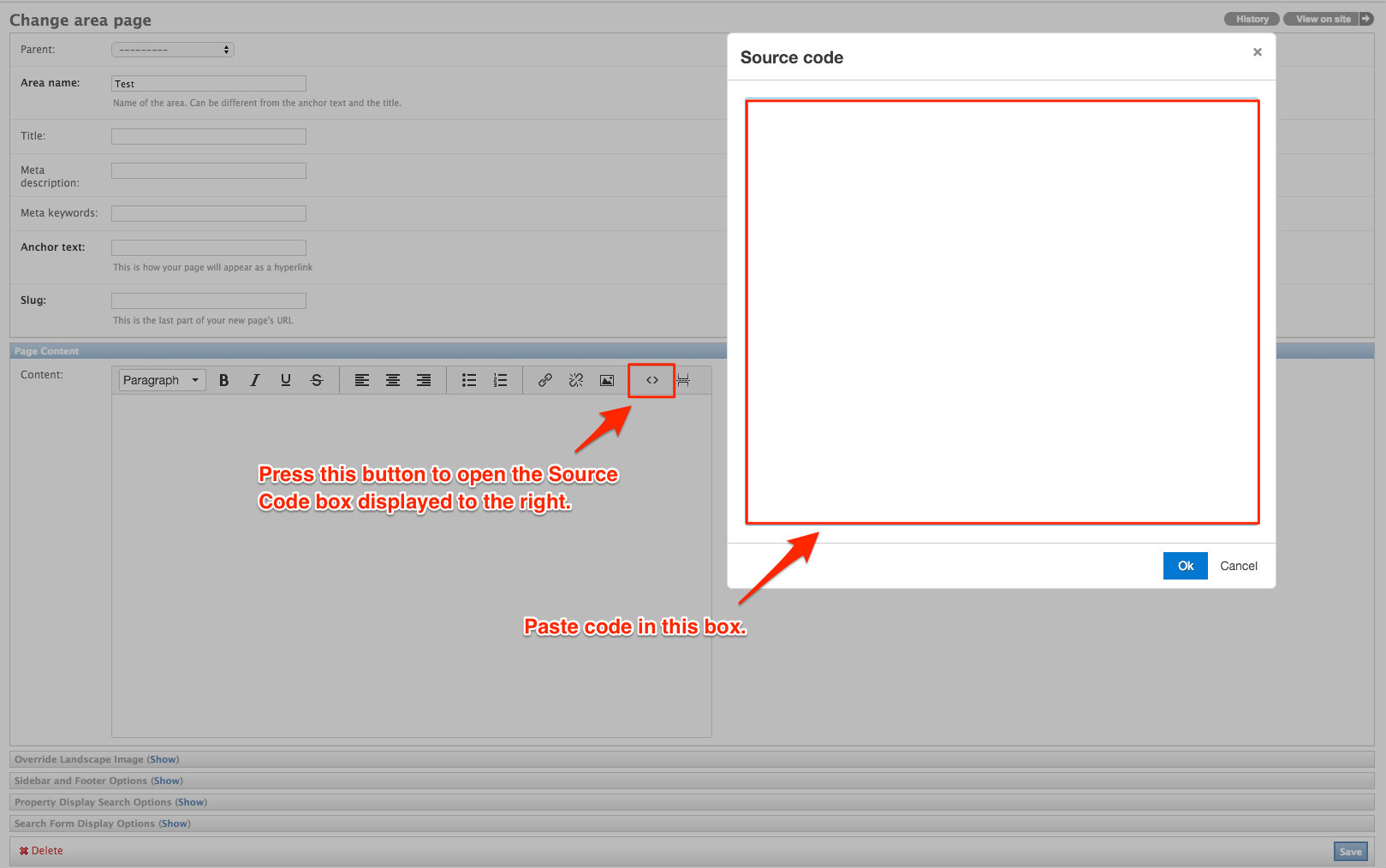
The widget should be added to the end of your existing footer. It's invisible, so don't worry about it mucking up the way your footer looks. Once you're in the HTML editor, go to the end and add 1-2 new lines. Then right click and select “paste” or type (CTRL+V on Windows or CMD+V on Mac) to paste the widget.
Finally, remember to press Update and then Save. Congratulations, you're done! After saving you should be able to see your new chat appear on your site. If you don't, just try refreshing the page a few times or turning your computer on and off again (to remove your cache). Good luck!
