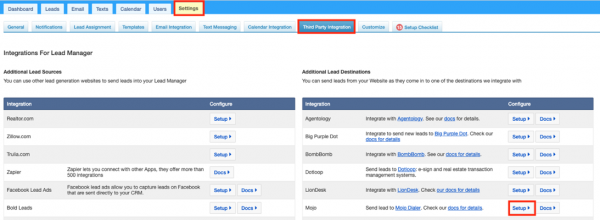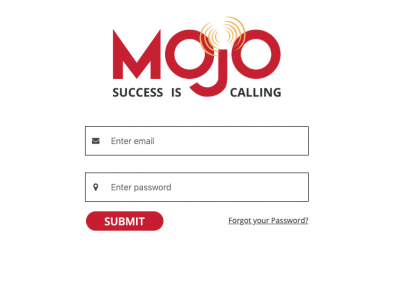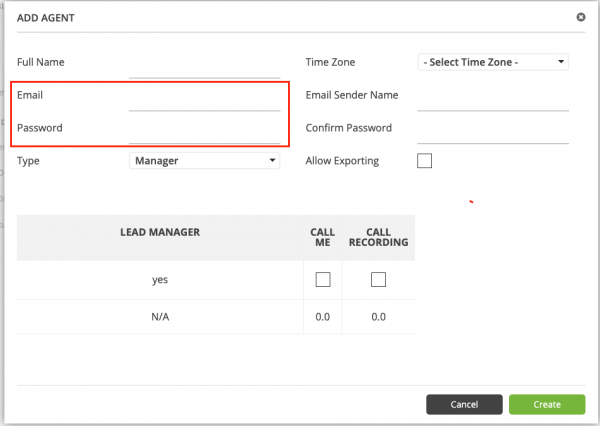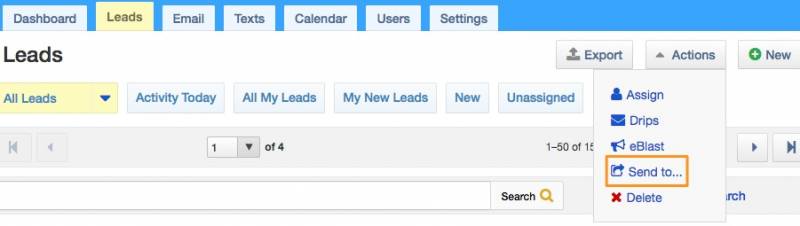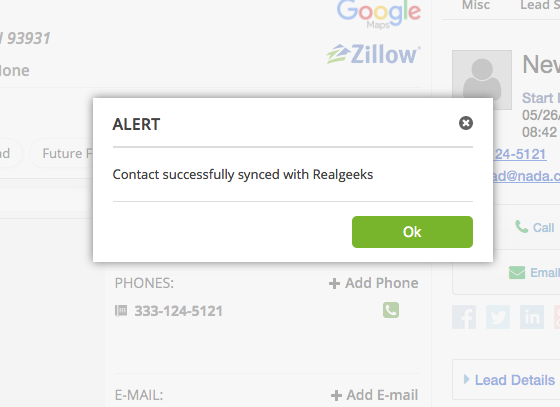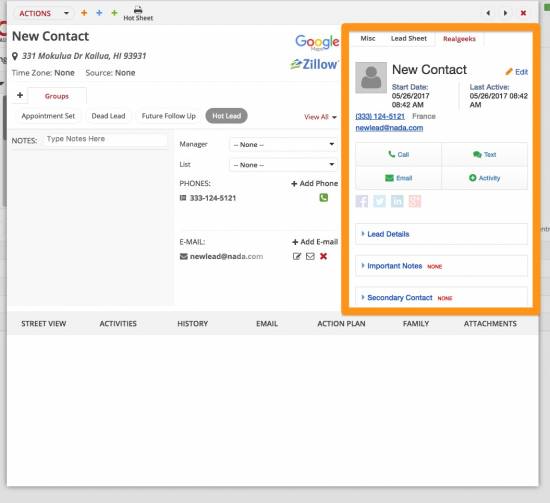This is an old revision of the document!
Table of Contents
Mojo Dialer
The Lead Manager can now be configured to send leads to your calling groups in Mojo Dialer.
Setup
You can set set up the integration from the third party settings page
Each agent in your lead manager must set this up themselves in order to send leads to their calling groups.
Multiple CRM users can be connected to a single Mojo account, but you must create an agent in Mojo for each user. Each agent in Mojo will only support one CRM user.
Lenders cannot send leads to Mojo.
If you're the admin and have multiple agent accounts in Mojo, you can also login as each of your agents and follow the same steps in the third party settings page
These steps are as follows:
Click on Settings > Third Party Integrations > Setup (Next to Mojo)
This will bring you to a sign in page. Please use the Email and Username associated with your Mojo User.
Sign in with the username and password associated with your agent account. These are chosen when the agent is created in Mojo.
Sending Leads from Real Geeks to Mojo
Once Mojo Dialer is set up as destination for your leads you will see a new button at the top of the leads list called “Send to…” This functions like any other bulk action on the list.
After selecting which leads you'll be presented with some options. Select “Mojo” and then choose your Mojo “Calling Group”
Mojo is a manual destination, which means leads are not sent to Mojo automatically as they are saved in the Lead Manager, agents need to manually pick which leads they want and send.
Updates in the Lead Manager are sent to Mojo and back to the Lead Manager. They work on receiving updates from the Lead Manager. Mojo also embeds in the lead detail page of the Lead Manager on the contact details page.
Every time a call is finished in Mojo an activity will be recorded in the Lead Manager:
Sending Leads from Mojo to Real Geeks
If a contact is created in Mojo it's also possible to send to Real Geeks.
On the contact form in Mojo click Actions on the top left corner.
Click Send to RealGeeks
Now the lead was created in Real Geeks. The lead details from your Lead Manager are now visible in the right panel of the contact form
Fields sent and received
The following Lead fields are sent from Real Geeks to Mojo
| Lead field | Mojo Contact field |
| Name | |
| Address, City, State and Zip | Adderss |
| Phone | Mobile Phone |
| Alt Phone | Home Phone |
| Office Phone | Work Phone |
| Notes | |
| Note activities |
and when a Contact is created in Mojo, here are the fields sent to create the Lead in Real Geeks:
| First name |
| Last name |
| Phone |
| Address |
| Source is set to “Mojo” |
| Note activities |