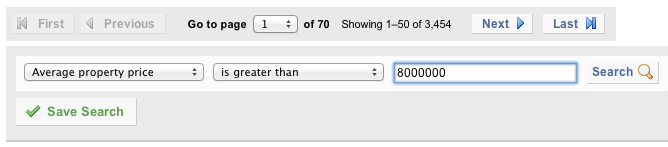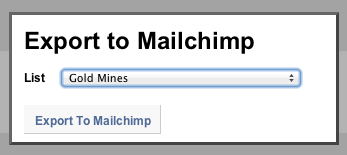This is an old revision of the document!
Mailchimp support is here! Now you're able to migrate your leads to mailing lists on your Mailchimp account automatically, making it even easier to stay in contact with everyone. At the moment, the integration with Mailchimp is in beta, so there are still a few minor bugs popping up. So think carefully before you decide to invest the time to set it up immediately on your account.
You can create a few different mailing lists on your Mailchimp account – for this example, I'm going to create:
All Leads - A list of all my leads, so I can tell them about promotions, specials, absences, etc. Gold Mines - The big spenders who are looking at properties that will let me retire to the Disneyland Resort.
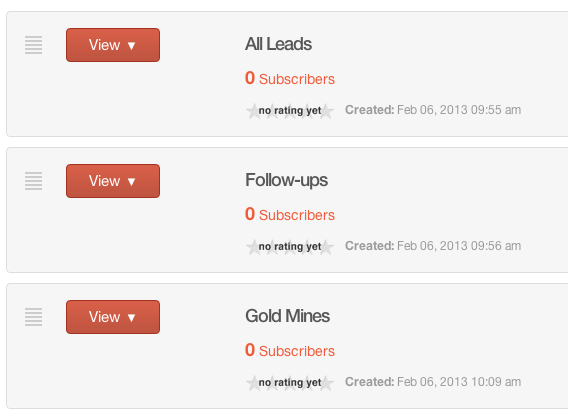
Linking your Mailchimp Account
- Click on “Settings”
- Click on “Mailchimp Integration”
- Click on “Click here to link to Mailchimp”
- Fill in your username and password and you're done
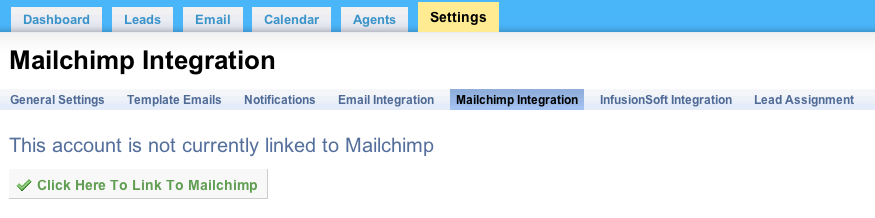
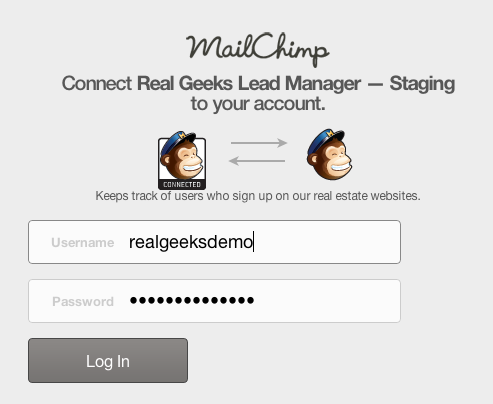
Exporting all of the leads to “All Leads”
- Click on “Leads”
- Click on “Mailchimp”
- Select “All Leads” from the dropdown
- Click on “Export to Mailchimp”

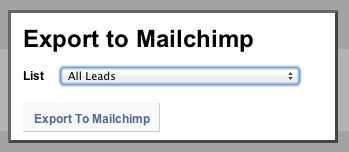
Now, all of your entries in the leads list will be immediately migrated over to the Mailchimp list you've selected. Additionally, any new leads will also move over automatically.
Exporting a subset of leads to “Gold Mines”
- Click on “Advanced Search”
- Fill out your search query – in my case I want only people who look at properties worth more than $8-million.
- Click on “Search”
- When your new results appear, click on “Mailchimp” in the top right, the way we did before
- Select “Gold Mines” (or whatever your list is called) form the dropdown
- Click “Export to Mailchimp”