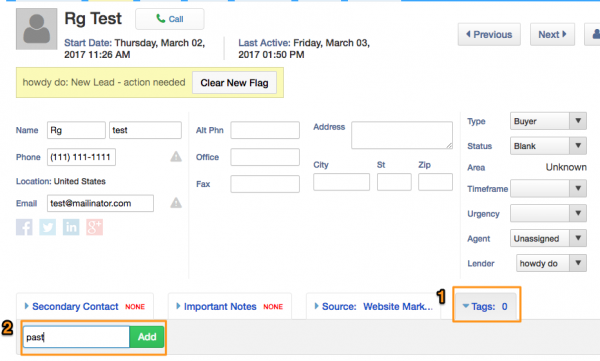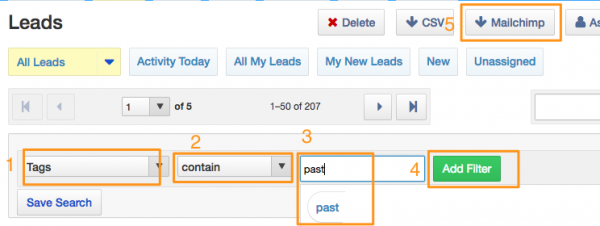This is an old revision of the document!
Table of Contents
Mailchimp Integration
MailChimp is an external emailing service that allows users to setup bulk emails, automate email campaigns and even build newsletters. The Real Geeks Lead Manager has direct integration with MailChimp allowing users to target specific groups of leads by sending their contact information automatically to MailChimp.
Getting Started
The first thing you need is an audience in MailChimp for the Lead Manager to send to. Mail Chimp will create an audience for you when you create an account. This is required for the integration to function properly.

Linking the Lead Manager to MailChimp
- Click on “Settings”
- Click on “3rd Party Integration Settings”
- Click on “Click here to link to MailChimp”
- Fill in your username and password and you're done


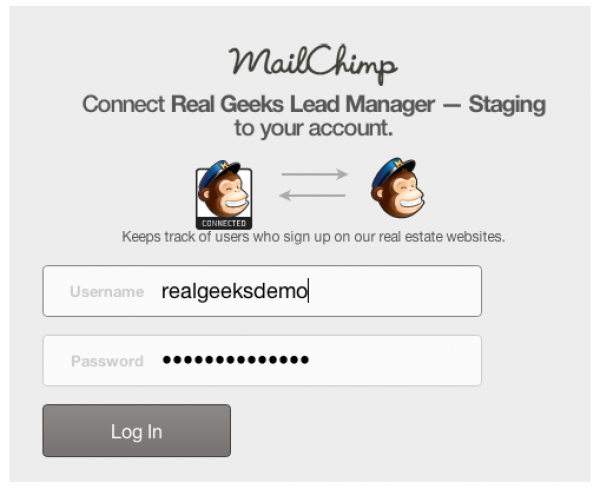
Exporting Leads to a Mail Chimp Audience
- Click on “Leads”
- Click on “Export”
- Choose whether to export “Currently Checked” Leads, or leads “In Current Search”
- Select the audience to export to.
- Click on “Next”
- Click on “Export”


Now, all of your entries in the leads manager will be immediately migrated over to the MailChimp audience you've selected. Additionally, any new leads that meet the same criteria will also move over automatically.
Managing your Exports
If you decide that you would no longer like a group of leads to be automatically sent to Mailchimp, you can delete the Active Mailchimp Export. First navigate to Settings>Third Party Integrations.
Once here, scroll down until you see the section on Mail chimp. Press “Delete” next to the criteria you would like to remove and confirm your choice.
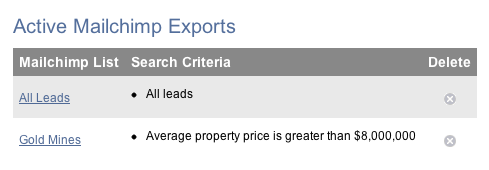
Creating lists with tags
First, you will want to make sure to tag your leads by going in your lead manager to your lead's detail page. Here is an example:
After you created you tag, you would need to go to each lead that you would like to have this tag and add the tag.
Now go to the “Leads” tab and create an advanced search based off the tag you created. You can then add the filter and when it displays the list of all the leads with this tag, click the Mailchimp export button. See example:
Troubleshooting & Miscellaneous
Q: Why aren't all of my leads showing up in MailChimp?
A: Sometimes when you click on “Export to MailChimp” you will notice that many of your leads are not being pushed over to the MailChimp list. This is because MailChimp is doing some magic-“email validation” and it will decide if an email is valid or not, without our help. Sometimes it will decide an email is invalid, so it just won't import that lead.
Q: How many integrations can I run with MailChimp?
A: MailChimp integrates at the administrator level and it is set up on a company basis. Even though there is only one integration joining the Lead Manager to MailChimp, you can build multiple lists for multiple agents to utilize.
Final Thoughts
You can setup any number of advanced search queries to deliver to your audience(s) If you have any problems, please don't hesitate to get in contact with us using our support form. Good luck and have fun!