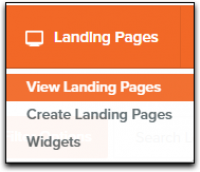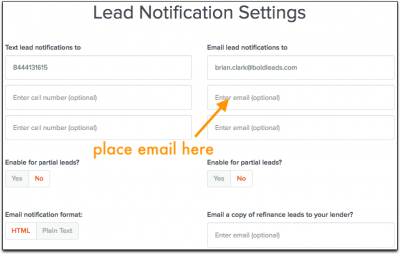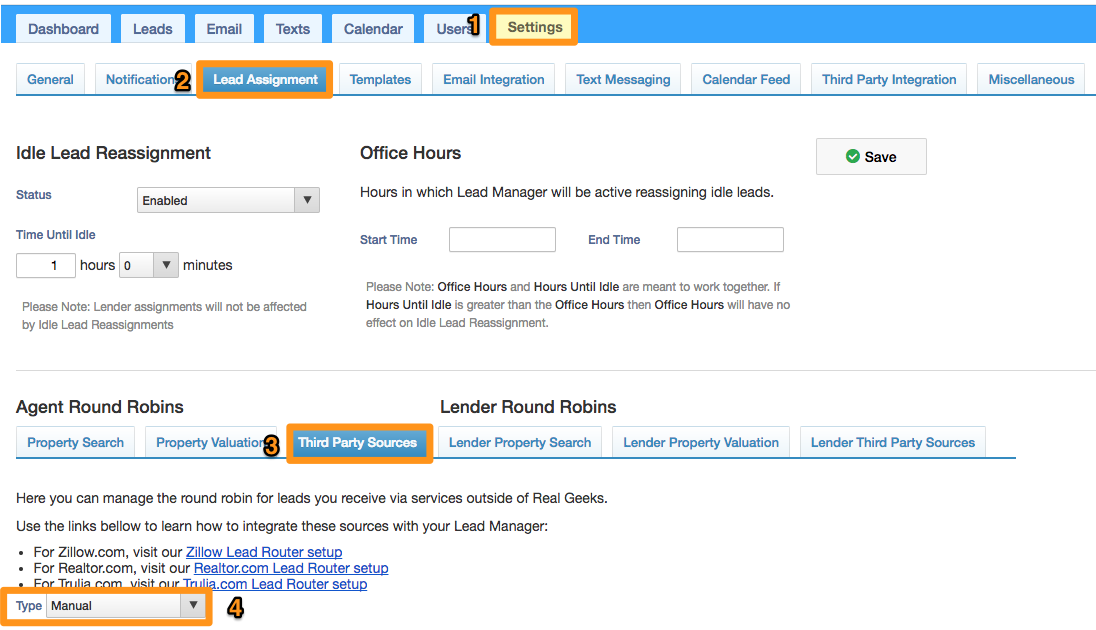This is an old revision of the document!
Table of Contents
Third Party Lead Sources
Now you can integrate your Lead Manager with other Lead sources besides your Real Geeks Website.
There is also a separate Round Robin configuration in your Lead Manager for these third party sources. Make sure you also check the lead assigment example below.
InfusionSoft
The Lead Manager has built in integration with InfusionSoft where leads that are generated in your CRM will be shared with your InfusionSoft account. These leads will send to separate Buyer and Seller action sets where unique drip campaigns can be built. For more information and examples of InfusionSoft workflow, check out our InfusionSoft webinar archive with Greg Harrelson.
To learn more about the InfusionSoft integration, click here.
Zapier
Using Zapier you can connect Real Geeks with many other lead generation services and CRMs. To learn more, click here
Big Purple Dot
Every lead added to Real Geeks will be automatically sent over to Big Purple Dot. To learn how to integrate with this, click here.
CallAction
Click here to learn how to integrate with CallAction.
Zillow and Trulia
Follow these instructions to integrate with Zillow and Trulia
Realtor.com
To receive leads from Realtor.com, visit:
http://leadrouter.realgeeks.com/realtor/
Follow the directions in the lead router.
First you will be asked to select your website. You can either create an account per agent or one for your team. Then it will show you your Real Geeks Realtor.com Email. You just need to set this email in your Realtor.com account to receive New Lead Notifications. We will monitor and read these emails automatically, and add the new lead to your Lead Manager as they come in.
Bold Leads
To receive leads from Bold Leads, visit:
http://leadrouter.realgeeks.com/boldleads/
First you will be asked to select your website. You can either set this up per agent or one for the team. Then it will show you your Real Geeks Bold Leads Email. You just need to set this email in your Bold Leads account to receive New Lead Notifications. We will monitor and read these emails automatically, and add the new lead to your Lead Manager as they come in.
The email address our system provides you with will need to be set within the landing page's settings in Bold Leads as a notification email address.
You can then add the parsing email to Bold Leads using the instructions for “Instructions to Connect Your CRM via Routing Email” as specified in the Bold Leads documentation.
In Bold Leads, you will:
- Hover over the Landing Pages tab and select View Landing Pages
- Click on the Edit button to the right (the “pencil” icon under the Edit column)
- Click on the “Settings” bubble to access the Landing Page Settings
- Scroll down to the section Lead Notification Settings and add the Routing Email Address from your other CRM
- Update the Email Notification Format from HTML to Plain Text (This makes it easier for your other CRM to read)
- Scroll down to the bottom of the page and click Save Changes
Zapier.com
Zapier allows you to integrate hundreds of lead sources with your Lead Manager.
Follow these instructions to integrate with Zapier
Lion Desk
This integration will route leads from your Real Geeks website, as well as third-party lead sources you have previously configured to work with your Lead Manager, to LionDesk.
Click here to learn more.
Wise Agent
With this integration, leads that arrive at your website will be sent to both the Lead Manager and Wise Agent. Leads that are created manually by you in the Lead Manager will also be sent to Wise Agent.
To learn more, click here.
Dotloop
The Lead Manager can now be configured to send leads to Dotloop transaction management.
Follow these instructions to integrate with Dotloop
Mojo Dialer
The Lead Manager can now be configured to send leads to your calling groups in Mojo Dialer.
Follow these instructions to integrate with Mojo Dialer
Riley
Real Geeks can send leads to Riley and receive activity with the conversation Riley had with your lead.
To learn how to connect with Riley, click here.
Velocify
Real Geeks can send leads directly to your Velocify CRM.
Learn more here.
Top Producer
Click here to learn how to integrate with Top Producer.
API
We have an extensive API that can be used to send leads from anywhere: https://developers.realgeeks.com/
Lead Assignment
You should also configure the Lead Assignment for these Leads. In your Lead Manager follow these steps:
1. Click on the “Settings” Tab.
2. Click on the “Lead Assignment” Tab.
3. Click on the “Third Party Sources” Tab.
4. Select the Lead Assignment Type for these Leads (this will save automatically).