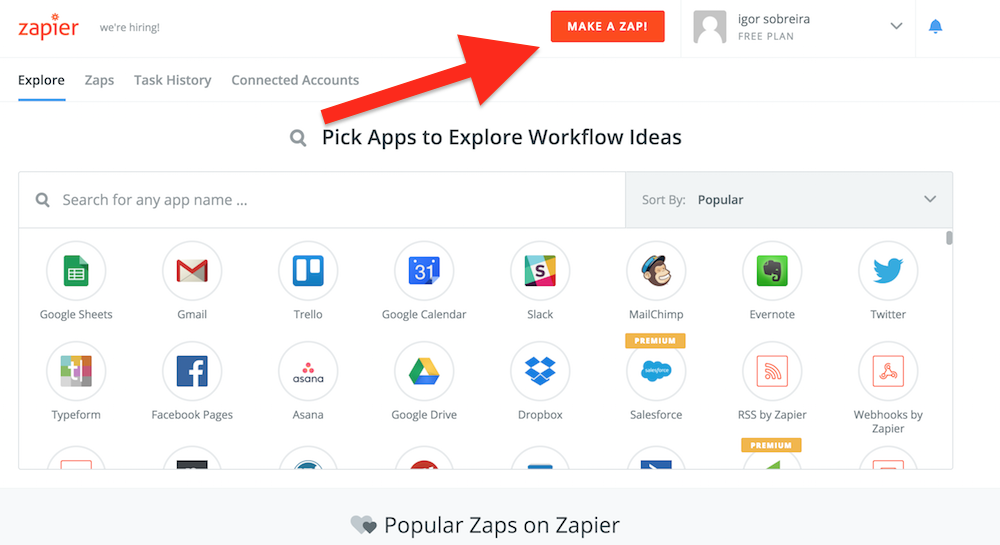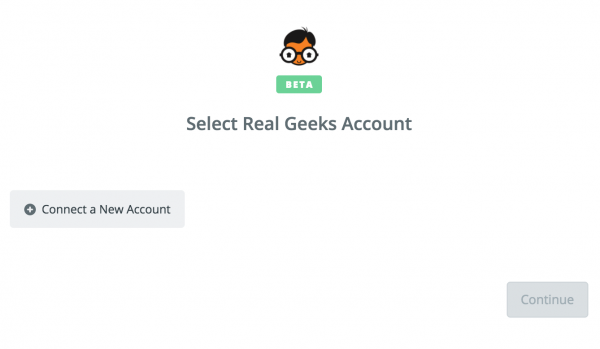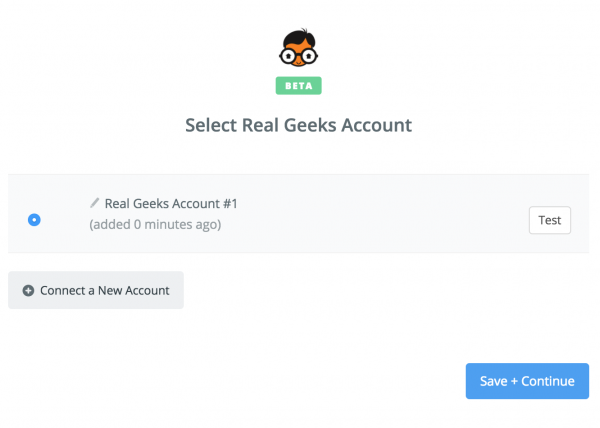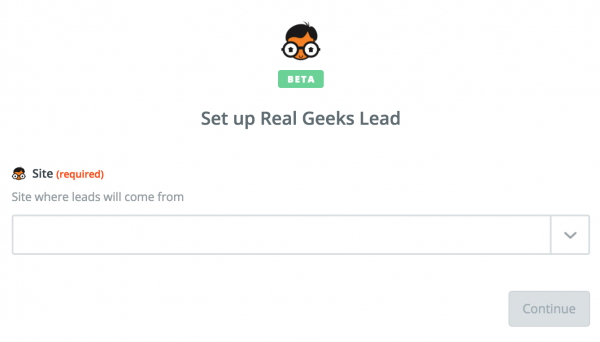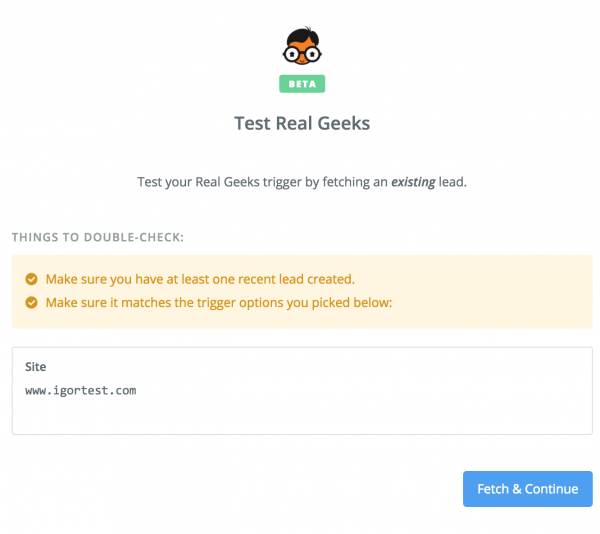This is an old revision of the document!
Table of Contents
Zapier
Using Zapier you can connect Real Geeks with many other lead generation services and CRMs. See their list of available integrations and how it works.
First of all you need to create an account in Zapier. They have a free basic plan and more advanced and paid options.
Get Started
Real Geeks app inside Zapier has two options: you can use it as a Trigger or as an Action
- Trigger: the New Lead trigger will send new leads created in Real Geeks to the destination you configure in Zapier
- Action: the Create Lead action allow you to send leads from any Zapier integration to Real Geeks
Then you'll pick the trigger you want. Once you select the Real Geeks app the first step will be to authenticate with your Real Geeks account. Click “Connect a New Account”
You will then get a pop-up window from Real Geeks asking you to sign in with your Real Geeks account.
After you sign in, you will get sent back to your Zap where you now have your Real Geeks account connected.
Use New Lead Trigger from Real Geeks
New Lead triggers when a lead is created in Real Geeks, be it a new sign up on the website, a lead added manually on the Lead Manager or even leads generated with custom sources you have configured before.
When you are creating your Zap, after signing in with your Real Geeks account, the New Lead trigger will ask for your site.
If you have more than one Real Geeks site and want to trigger leads from all of them, you’ll need one Zap per site.
When you select your site and click Continue, Zapier will attempt to test your account by fetching one lead from your Lead Manager.
You will need to have at least one existing lead in your Lead Manager, if you don’t have any please go ahead and create a lead manually in your Lead Manager before continuing.