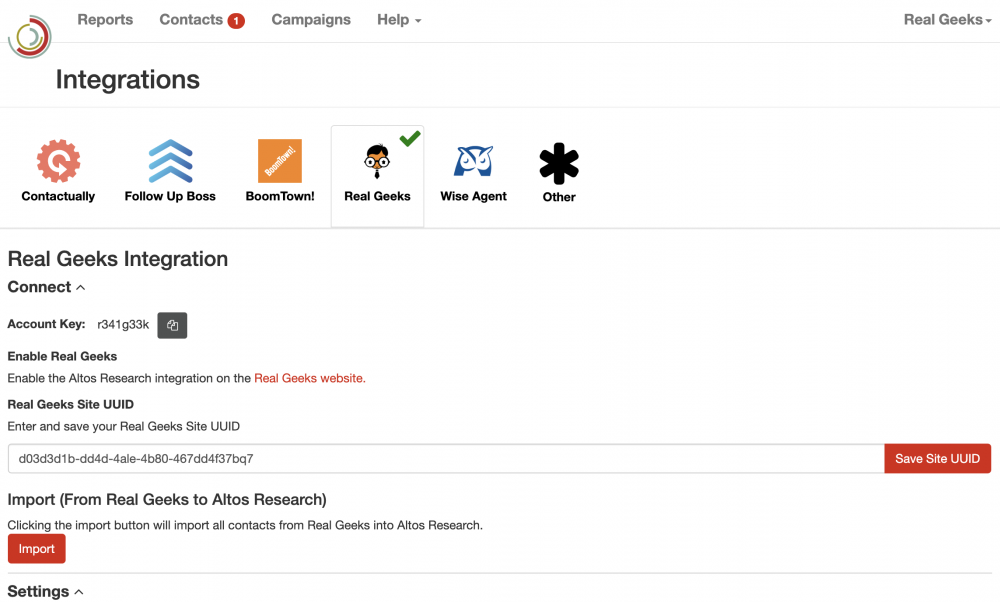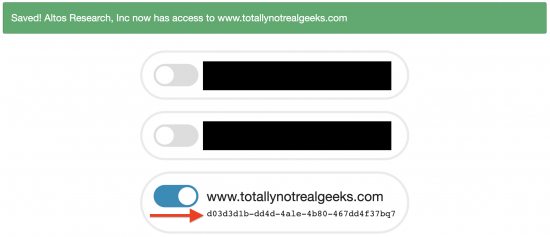Table of Contents
Altos Research
Altos Research can be integrated with Real Geeks to share Lead/Contact information between platforms. This integration may be customized to send Leads to Altos Research, send Contacts to Real Geeks, or both.
New Integration
If you are ready to connect Altos Research with Real Geeks, start by navigating to Altos Research's Integrations page using the previous link, or by clicking “Integrations” in the menu in the top-right after logging into Altos Research.
Selecting Real Geeks from the icons at the top will open the integration's settings.
There are a few important pieces of information on this screen, so here is a quick rundown of what we are looking at:
- Account Key: This is the unique key given by Altos Research which identifies your account. Clicking on the grey button will automatically copy this key to your clipboard. (Used to send updates from Real Geeks to Altos Research in the Outgoing Connection step.)
- Enable Real Geeks: This link points to Real Geeks' and controls which CRM(s) Altos Research can connect with. Clicking on “Real Geeks website” will take you to Real Geeks and proceed to the next step of the setup process.
- Real Geeks Site UUID: This is where the unique key given by Real Geeks will be placed, once retrieved in the upcoming CRM Selection step (by clicking on the “Real Geeks website” link above). This key can be changed if you would like to connect to a different CRM than previously integrated.
- Import: This feature creates Contacts in Altos Research using Leads' information in Real Geeks. Please note that this feature will not function properly until a CRM connection is finalized.
CRM Selection
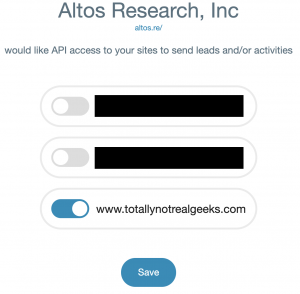 To retrieve the Real Geeks Site UUID, click on the Real Geeks website link. This will display a list of the CRM(s) your Real Geeks account is authorized to connect (pictured to the right). Toggle the switch to the left of the CRM you would like to integrate, then click “Save” to allow Altos Research to connect with the selected CRM(s).
To retrieve the Real Geeks Site UUID, click on the Real Geeks website link. This will display a list of the CRM(s) your Real Geeks account is authorized to connect (pictured to the right). Toggle the switch to the left of the CRM you would like to integrate, then click “Save” to allow Altos Research to connect with the selected CRM(s).
Once the connection is saved, a green confirmation message will confirm the selected CRM and the site's UUID will be displayed below. Copy the applicable UUID(s) (pictured above), return to the Real Geeks Integration page, paste the UUID into the “Real Geeks Site UUID” field, then click the red “Save Site UUID” to confirm.
After this step is completed, the Inbound Connection to Real Geeks is created, allowing Real Geeks to receive new Leads and updates to existing Leads from Altos Research (adjustable in Integration Settings). To send new Leads and updates to existing Leads to Altos Research, we will need to continue to the Outgoing Connection step, below Integration Settings.
Integration Settings
Near the bottom of the Real Geeks Integration page, there are a number of settings which can be adjusted to alter the behavior of the Altos Research connection. (If these Settings are not visible, they may be collapsed by clicking on the arrow next to the word “Settings” or your CRM connection may not yet be confirmed.)
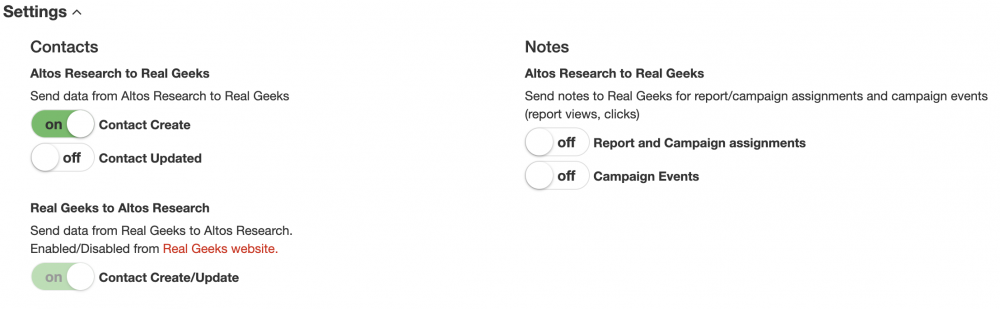
- Contacts: Defines how/when data is sent to Real Geeks from Altos Research.
- “Contact Create” sends new Contacts created in Altos Research to Real Geeks as New Leads, if enabled.
- “Contact Updated” sends updates to existing Contacts in Altos Research to Real Geeks' existing Leads, if enabled.
- Notes: Sets whether or not to send notes as updates to existing Leads in Real Geeks.
- Real Geeks to Altos Research: Displays whether or not new Leads and updated Leads are being sent to Altos Research from Real Geeks. This setting is not customizable from this screen but can be adjusted by clicking on the “Real Geeks website” link. (More details below)
Outgoing Connection
Clicking on the “Real Geeks website” link in the previous step (Integration Settings) will bring you to your CRM's Outgoing Third Party Integrations. If this link does not work properly, you may need to confirm the Real Geeks Site UUID added in the previous CRM Selection step.
Click on the blue “Connect” button below Altos Research to open its settings:
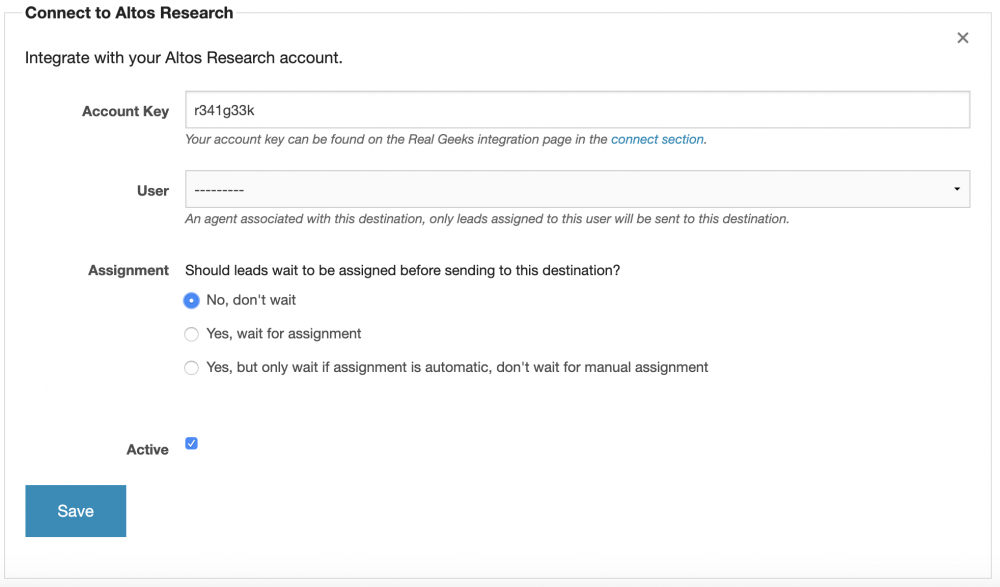
- Account Key: This key is provided on the Real Geeks Integration page in Altos Research. Copy this key from Altos Research and paste it into the field in Real Geeks.
- User: (Optional) Sets a specific User to use this Altos Research integration. If selected, only Leads assigned to that User will be affected by this connection. Choosing “———” allow this integration to access all Users' Leads.
- Assignment: Sets how this connection will respect Leads' assigned Users. Uncustomizable if a “User” was chosen above.
- “No, don't wait”: Immediately sends new Leads and updates to existing Leads, regardless of assignment status.
- “Yes, wait for assignment”: Excludes Unassigned leads from this integration. New Contacts will wait to be created in Altos Research until after the Lead is assigned to a User in Real Geeks. (Chosen automatically if “User” is set.)
- “Yes, but only wait if assignment is automatic, don't wait for manual assignment”: Sends new Leads after automatic/Round Robin assignments have been made. If a Lead is still Unassigned after Round Robins complete, the Lead will be sent to Altos Research as a new Contact.
- Active: Toggles the connection on/off. Unchecking this box will prevent any new Contacts or updates from being sent to Altos Research in the future.
Clicking on the blue “Save” button below will finalize the Outgoing Connection to Altos Research.