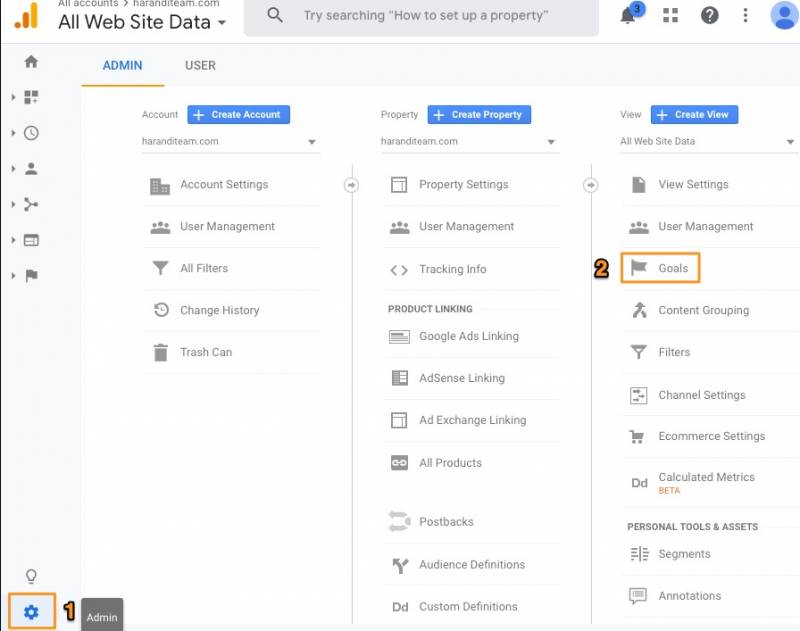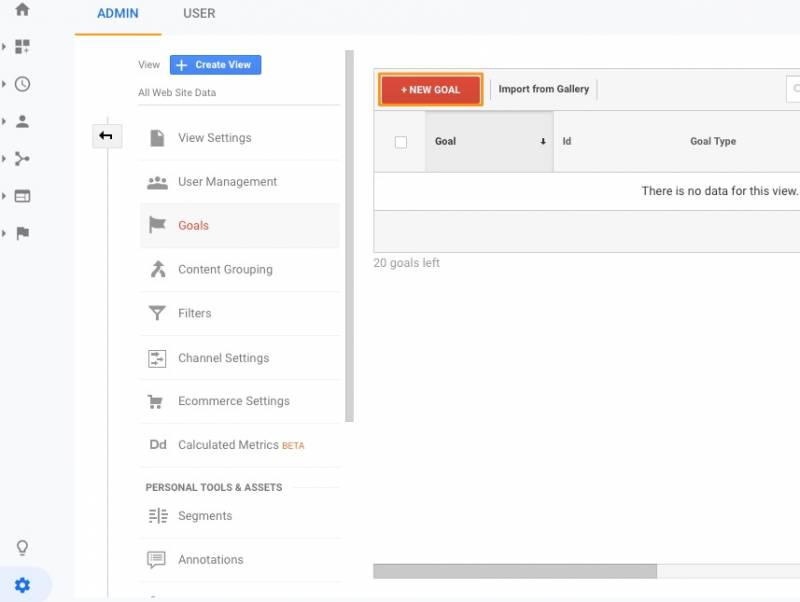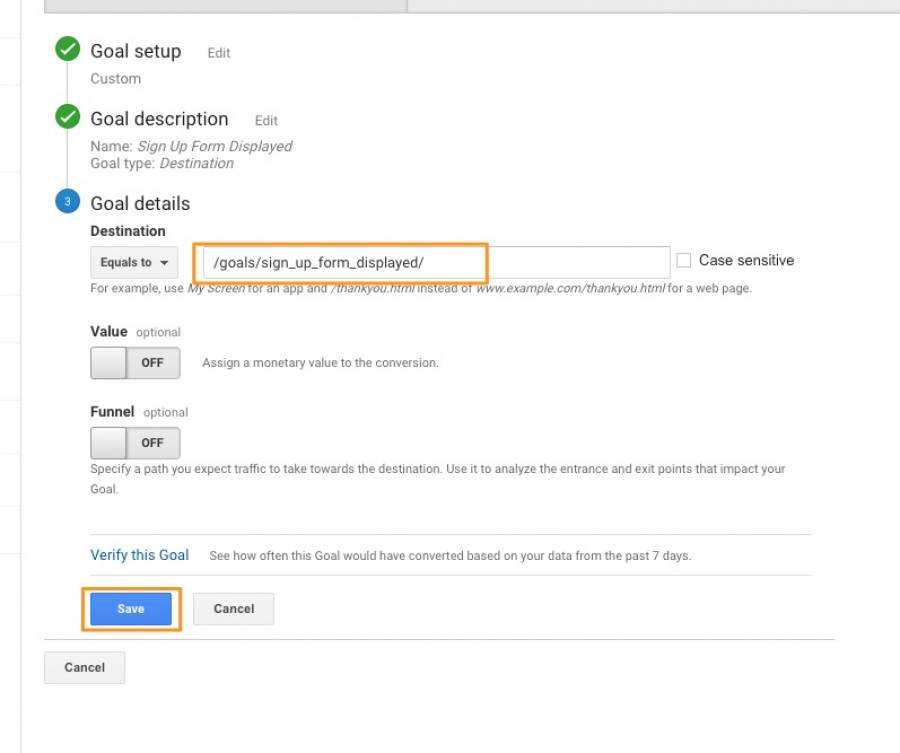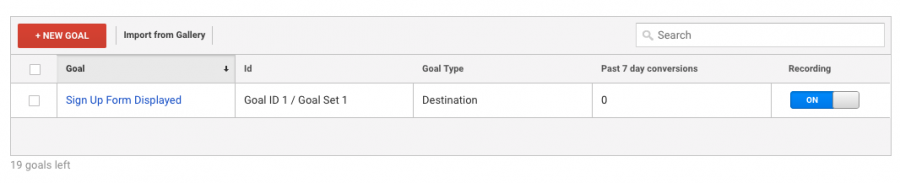How to set up Goals for Google Analytics
1. Log in to your Google Analytics account google.com/analytics.
2. Click the “Admin” button on the bottom left, then click “Goals” in the far right column.
3. Click “New Goal”.
4. For the “Goal description”, add in “Sign Up Form Displayed” for the “Name”. Then select “Destination” for the “Type”. Click “Continue”.
5. For the “Goal details”, add in “/goals/sign_up_form_displayed/”. Click “Save”.
Congratulations! You just created your first goal!
6. Repeat process for next goal.
Here is a list of the goals we use:
Sign Up Form Displayed: /goals/sign_up_form_displayed/ (This is the goal we just used)
Sign Up Form Submitted: /goals/sign_up_form_submitted/
Contact Form Submitted: /goals/contact_form_submitted/
Seller Lead Form Displayed: /goals/seller_lead_sign_up_form_displayed/
Seller Lead Form Submitted: /goals/seller_lead_sign_up_form_submitted/
The last 2 goals are the seller lead goals. To learn about the seller lead tool, click here.
For further information about Google Analytics: http://www.google.com/analytics/