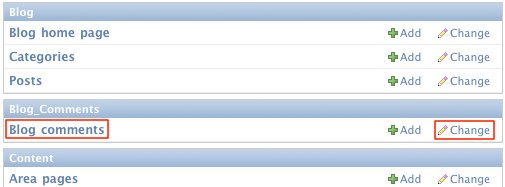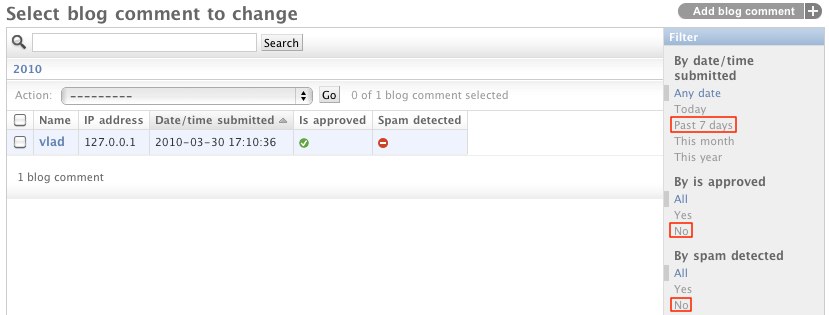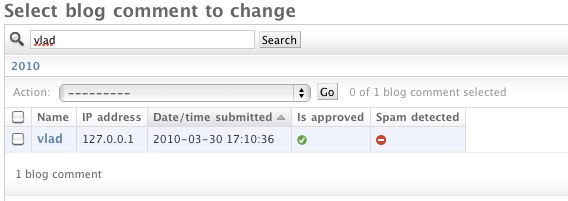This is an old revision of the document!
Table of Contents
Blog Comments
Starting from yoursite.com/admin
After clicking the Blog comments link, you will see a list of comments on all blog posts.
Adding Comments
You can use this interface to add comments, but the normal way is to comment on the blog post directly without logging in to the admin. The real purpose of this interface is to moderate comments.
Sifting through comments
If you have a lot of comments to sift through, it would be handy to use the filters in the sidebar. For example, if you want a list of new comments that have not yet been approved and aren't considered spam, select the following filters:
Comments can be sorted by clicking the column headings to sort by Name, IP address, Date/time submitted, Is approved, Spam detected. Clicking a second time on a column heading toggles between ascending and descending order. Comments can also be searched:
Simply type one or more terms into the search field and click the Search button. This search functionality can be combined with the sorting and filtering techniques described above to effectively narrow down the list of comments to work with.
Editing
After finding an interesting comment, click on it to view and/or edit its details. Here you can change any of the comment's fields, including the Is approved checkbox. Just make sure to click the Save button when you're done, or the Delete link to remove the comment.
Approving comments, or Why isn't my comment showing up?
Comments don't show up on the blog post page right after being posted. They must be marked as approved first. As the admin, this is your job. Individual comments can be approved as described above, but for larger numbers of comments, this becomes tedious.
This is where bulk editing becomes useful. The first step is optional: narrow down the list of comments as described above. Then, tick the checkboxes for all of the comments you want to simultaneously edit, then select one of the options (usually Approval all selected). Finally, click the Go button.