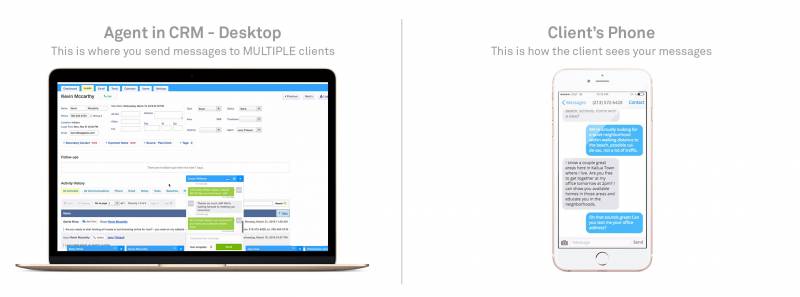This is an old revision of the document!
Table of Contents
SMS Text Feature Set Up and Requirements
Quick Walk-through Video
Please Note: This video has pricing from previous billing plans that is no longer correct. Please consult your current billing plan for updated pricing information.
Below you can find our step-by-step checklist to help you get started in setting up the Real Geeks SMS texting feature.
Downloadable Checklist Here: checklist_sms_text_feature.pdf
Checklist
1. Site Owner should Enable the Tool in Lead Manager (Texting feature is FREE)
- Settings tab > Communication > Text Messaging
2. Enter Agent(s) Routing Numbers
- If the lead decides to call the company’s text number it will go to that assigned agent phone number.
3. Add Company Texting Phone Number
- Only one number is required for this feature to work.
4. Review Autoresponder Text Delivery
- You have the option of when to delay the sign up auto-response minutes and hours of operation.
5. Create individual Sign Up Responder Texts to Respond Back to Leads
- This is extremely important to setup for each source.
- IMPORTANT NOTE: The signup responder text message needs to be configured for EACH agent.
6. Create Text templates
- Setting tabs > Templates > Signup Responder Texts
7. Watch Our Detailed Lead Manager Texting “How to” Video
- To learn more click here.
Text Notifications to YOU, the Agent
1. Add your SMS Text Email Address
- Settings tab > General > Text Emails
2. Locate and Enable Notifications
- Enable text notification under Incoming text messages from leads.
- Click here to watch how and follow Step 5 for additional information.
IMPORTANT NOTE: You will need to do this for EACH agent that wants to receive text notifications.