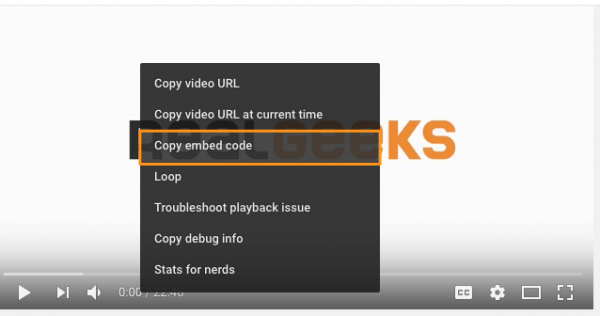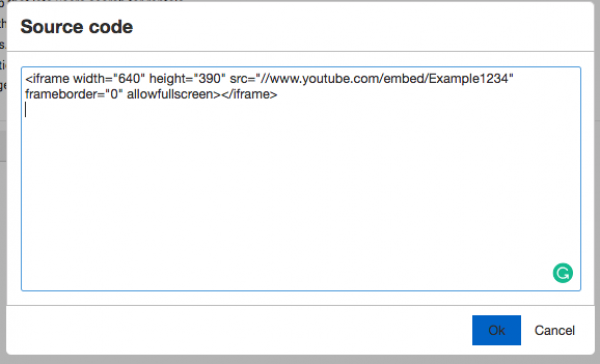content_embed_youtube_video
This is an old revision of the document!
Table of Contents
Embedding Youtube Videos
To embed a youtube video on your site, first find the video of your choice. Then right-click on the video and select the “Copy embed code” option from the drop down menu. Now you can paste this code into the “Source Code” box in your content editor.
Example Code
<iframe width="640" height="390" src="//www.youtube.com/embed/Example1234" frameborder="0" allowfullscreen></iframe>
Adding the code
Click on the <>, which symbolizes the source code, of the content editor and add the code in the source code popup.
Notes
You also have the option to adjust the width and height of the embedded video. In the above example the width is set to 640, and the height is set to 390, you can set these to numbers to better suit the needs of the video on your site.
content_embed_youtube_video.1542218732.txt.gz · Last modified: 2018/11/14 18:05 by brittany