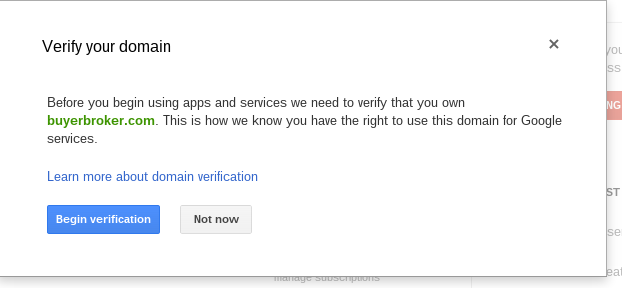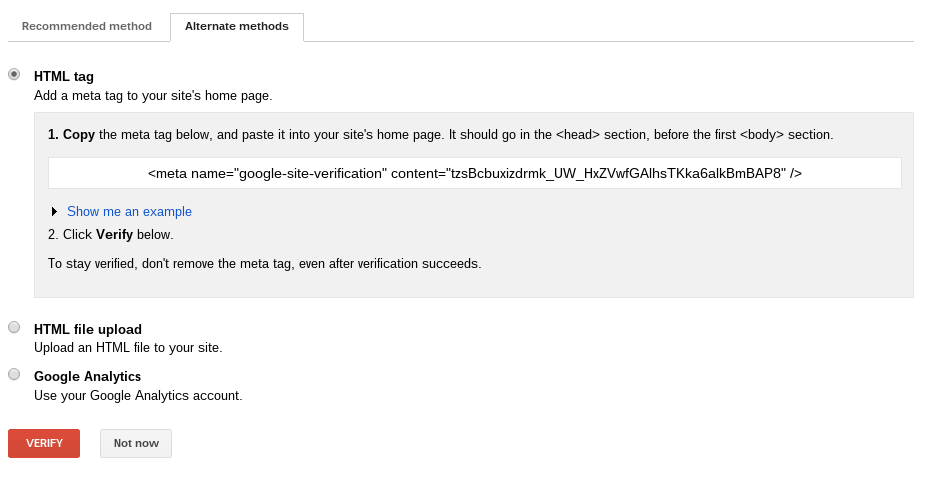external:verify_gapps
This is an old revision of the document!
Once you have signed up for a Google Apps for Business account: http://www.google.com/intl/en/enterprise/apps/business/
Remember the username and password you used to create this account. You might want to write them down, since you will need them for the next step!
- Go to your Google Apps control panel. It is located at http://www.google.com/a/yourdomain.com, where yourdomain.com is your actual domain name. For example, if your domain name is acutally “awesomerealestate.com”, you would go to http://www.google.com/a/awesomerealestate.com.
- Log in with the username and password, unless you are already logged in.
- There will now be a box with your google verification code. copy this code and send it support@realgeeks.com
- Once Real Geeks has added your code, you can click the red “Verify” button, and your domain will be verified!
Stuck at Waiting to Verify step
If you are stuck waiting to verify, make sure you have sent the verification code to support@realgeeks.com. See above for instructions on how to do this.
external/verify_gapps.1380158175.txt.gz · Last modified: 2013/09/26 01:16 by kevin