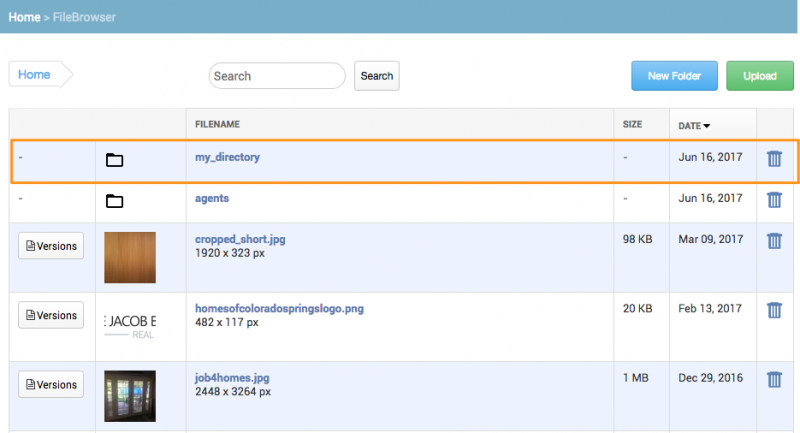This is an old revision of the document!
Table of Contents
FileBrowser Features
The two primary uses of FileBrowser are uploading and inserting images. What follows is a walkthrough of other handy FileBrowser features.
To get to the FileBrowser starting from yoursite.com/admin, click this link:
You should now see a listing of the files you've uploaded and folders you've created. You may not have any folders yet, so here's how you create one:
Creating Folders
Then, fill in the Name and click the OK button. Certain characters in the name, such as spaces, will be replaced by underscores. For example, I named this folder “my directory” but it appears below as “my_directory.”
Notice the folder icon in the second column.
FileBrowser Navigation
Sorting
In the above image, the files are sorted by date (since the Date column heading is shaded) in descending order (since the triangle is pointing down). You can also sort by Filename or Size by clicking on the appropriate column heading. Click on a column heading a second time to toggle the order between ascending and descending.
When browsing through a large number of files, sometimes it's handy to filter out the irrelevant stuff by searching for partial text in the filename, in case you have an idea of what the filename should be.
Power users can combine searching and filtering to quickly and effectively drill down to the file(s) they need.