This is an old revision of the document!
Table of Contents
Incoming Leads using Zapier
Using Zapier you can connect your Lead Manager with many other lead sources.
Here is how it works: https://zapier.com/how-it-works/
Once you have an account in Zapier you'll create a Zap, which consists of a Trigger (where leads come from) and an Action (where leads will go to). We have a Real Geeks Action inside Zapier that will sends leads into your Lead Manager.
First Google, “Zapier + YOUR CRM NAME” to see if there's an existing integration. If so, use that. IF NOT: make sure your parser is set up.
Then, access the link bellow, since our app is in beta you need an invite to enable it for your account:
https://zapier.com/developer/invite/44011/c2fcf37811f756600c7363c4cbf14988/
Creating a Zap
Go to your Zapier Dashboard and click Make a new Zap
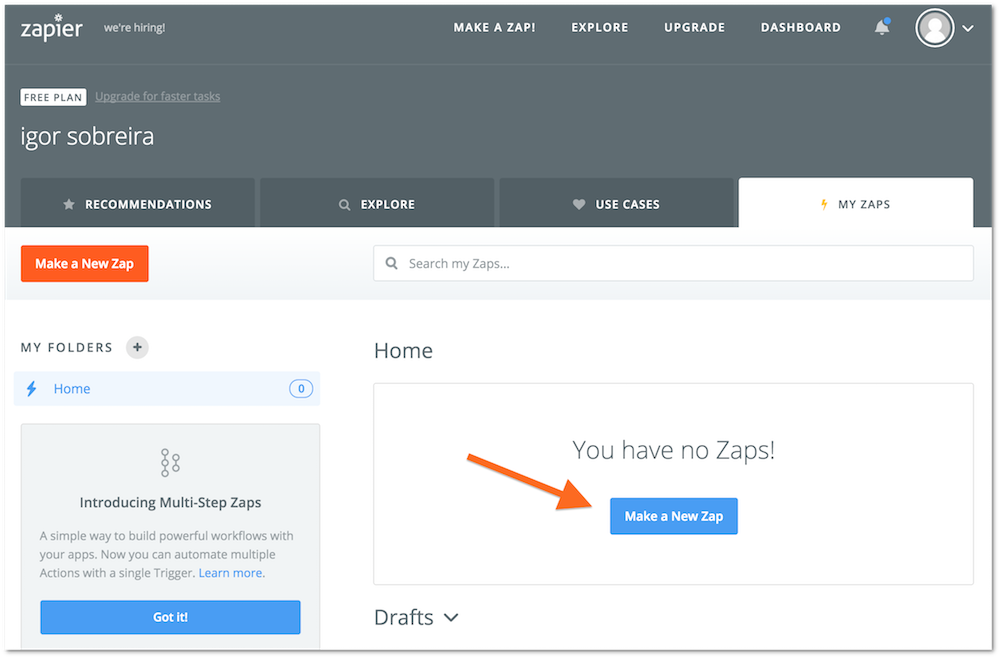
Zapier has Triggers and Actions, for this example I'm receiving leads by email using their Email Parser, so the Email Parser is my Trigger

Some Triggers have more than one option, the Email Parser will only trigger when an email is received, so I just select that

The following step will ask you to connect with the system used as Trigger, since I'm using the Zapier Email Parser it will ask for my Zapier account. This step will vary depending on the Trigger you select. Just click Connect a New Account
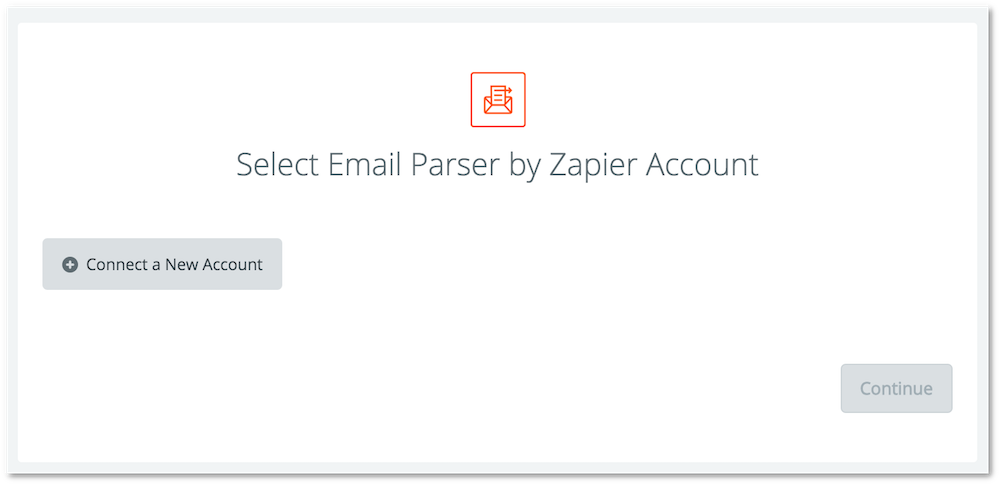
A popup will open to authenticate, when you're done the popup will close and your account will be connect. Just Save and Continue

For the Email Parser you can have multiple mailboxes connected to different Zaps, so just select now which Mailbox you're going to use for this Zap. A mailbox is the email address that will receive emails to trigger this Zap
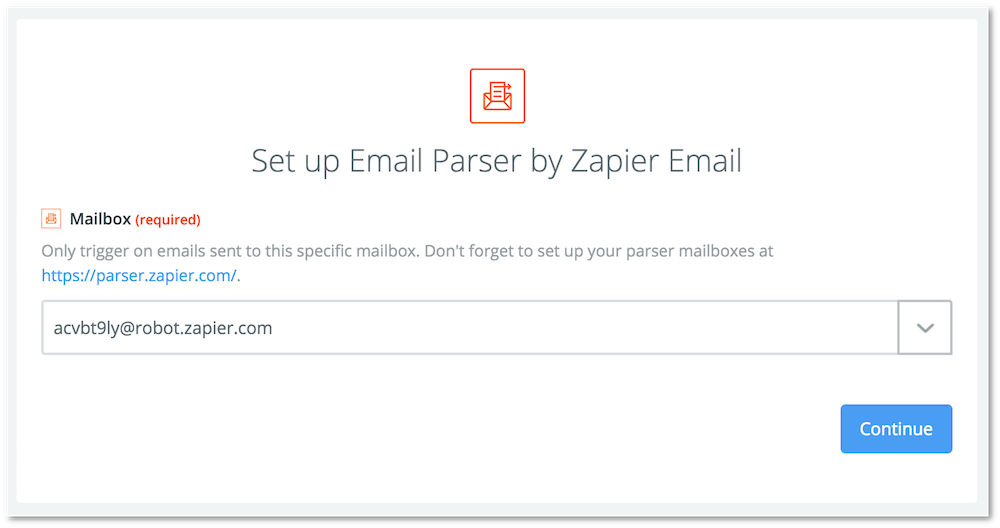
You can now test and make sure that mailbox is working
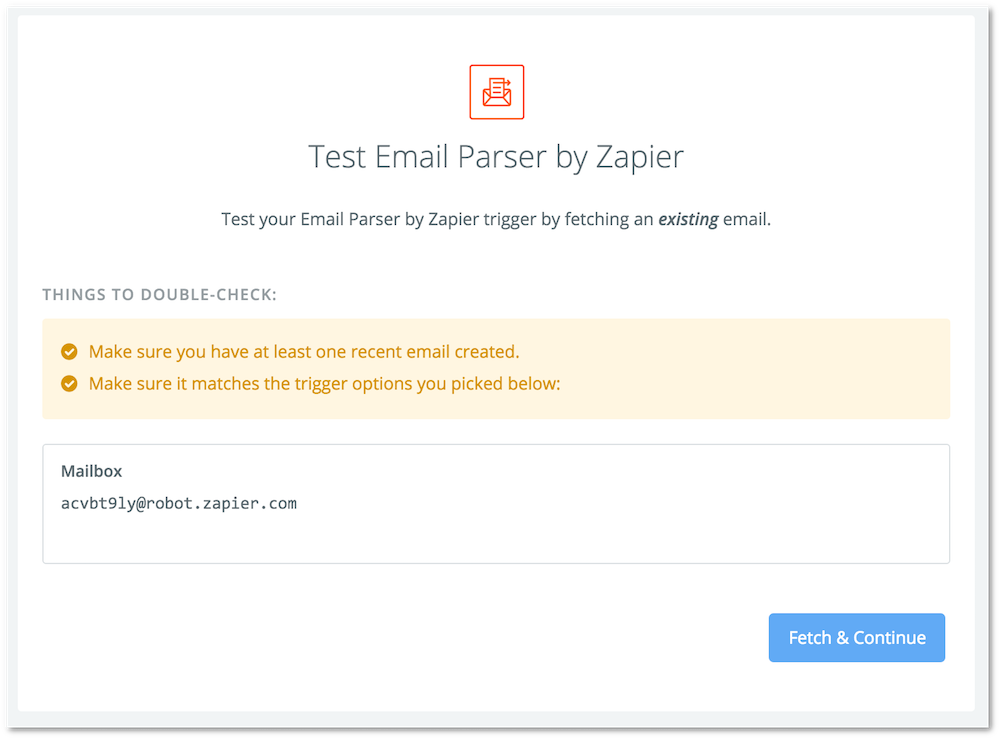
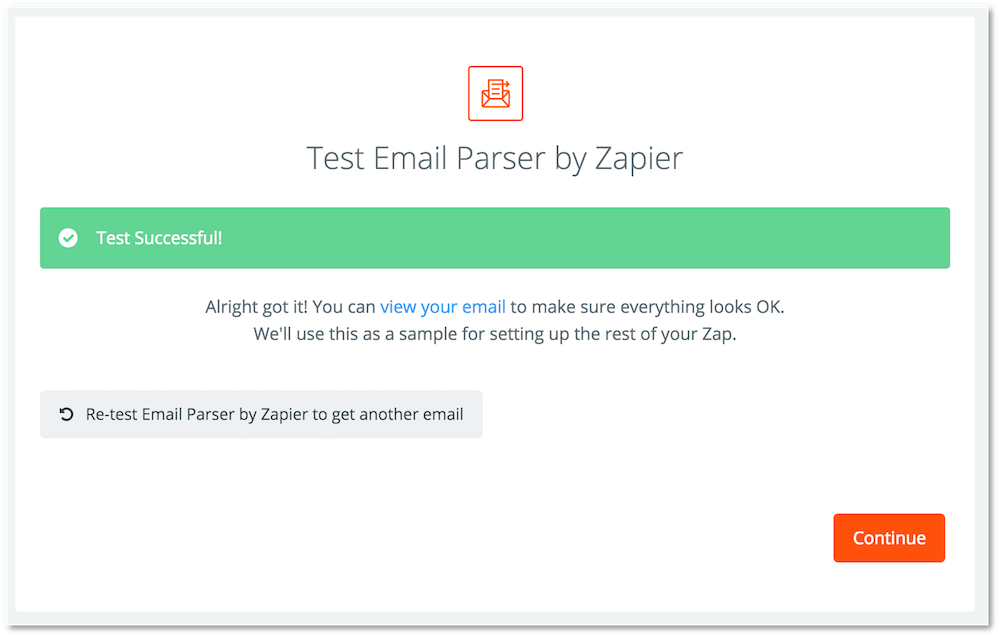
And now your trigger is configured. Next step is to setup your Action, which is creating a Lead in Real Geeks
Go ahead and search for the Real Geeks app and select it
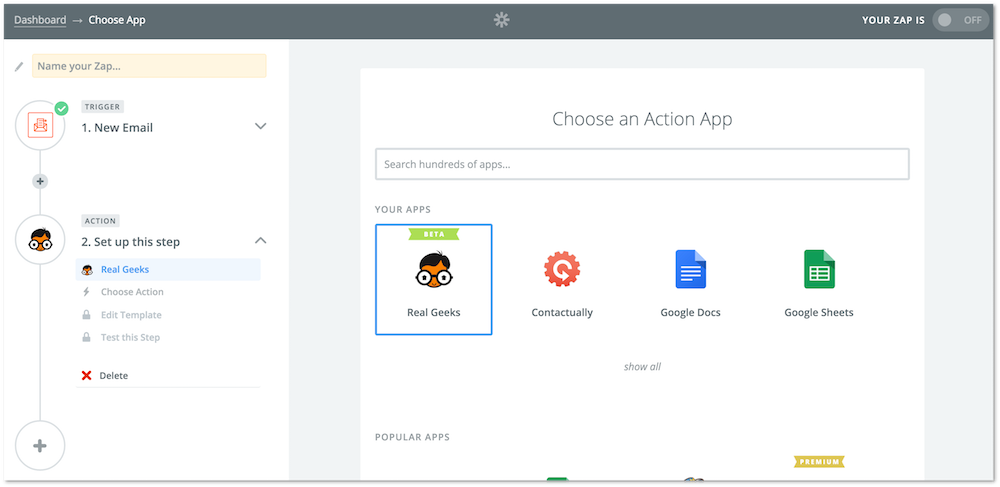
The only action available is create a new lead
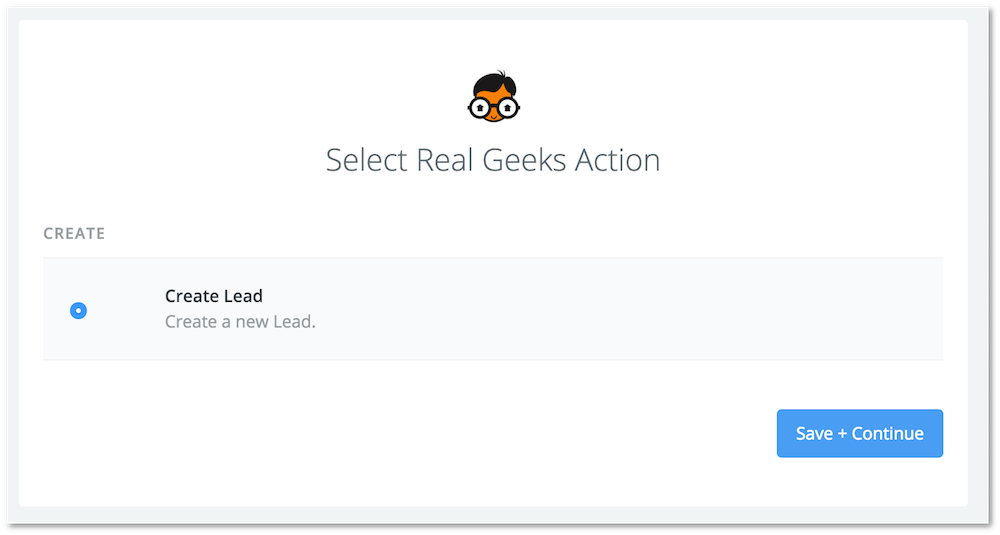
And now we're going to connect with our Real Geeks account
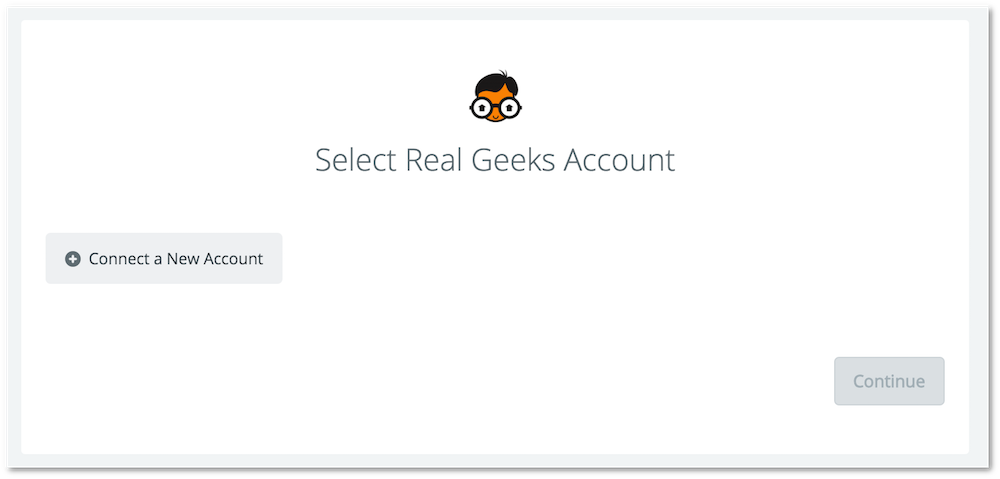
When the popup opens choose Action, since we are configuring Real Geeks as an Action inside Zapier. This means we are sending leads from Zapier into Real Geeks
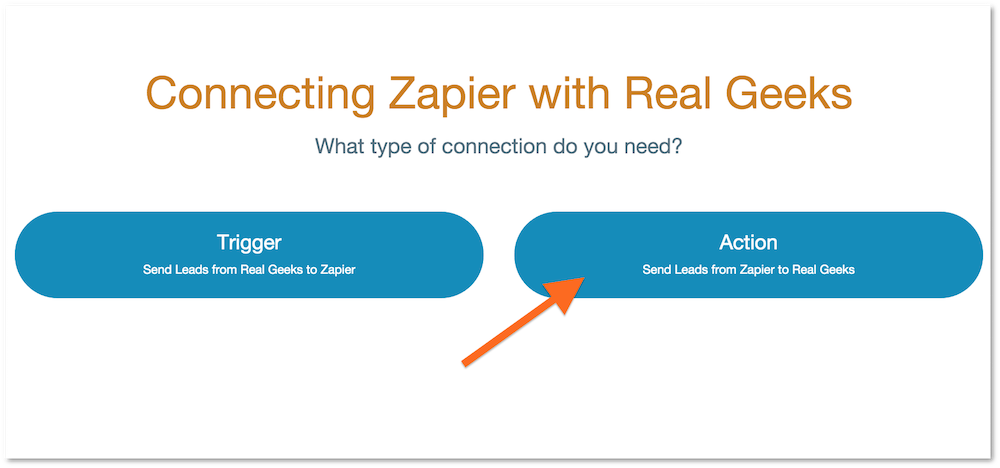
It will ask for your website, if you have more than one website they will all be on this list
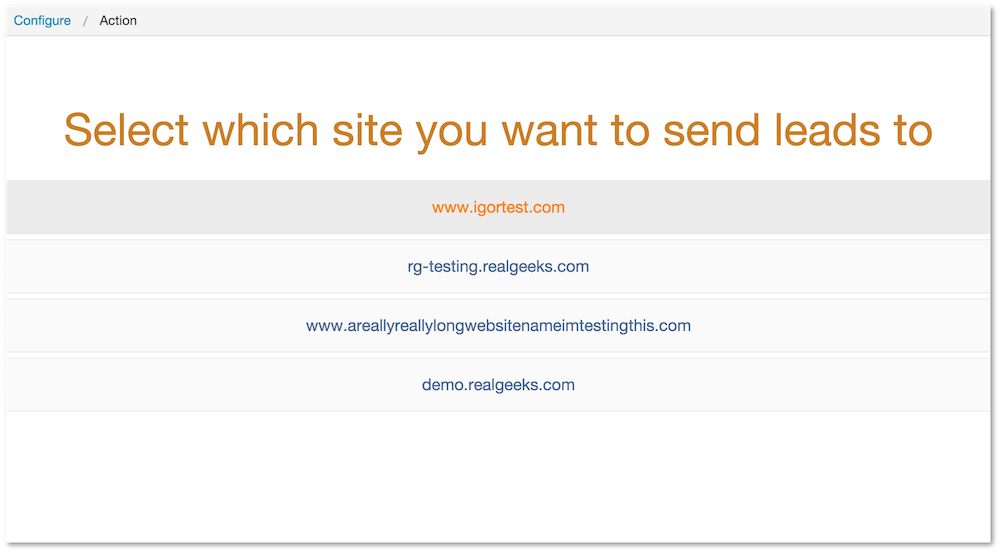
We offer the option to send a lead to your website, which means leads will come unassigned and your Lead Manager will use the Third Party Lead Assignment configuration. But you also have the option to assign every lead that comes from this Zap to a specific agent, this way each agent can have their own Zapier account and send leads to your Lead Manager. For this example I'm going to send to my site

This confirmation page shows the configuration you have, leads will come from Zapier into your Real Geeks website. Just confirm and the popup will close automatically
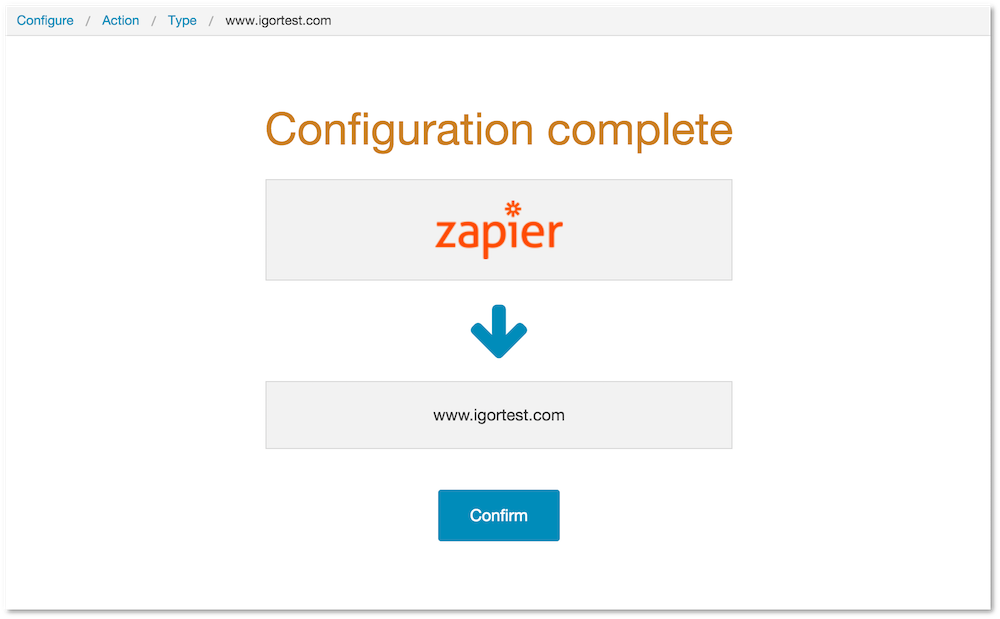
Back to your Zap, Real Geeks account connected
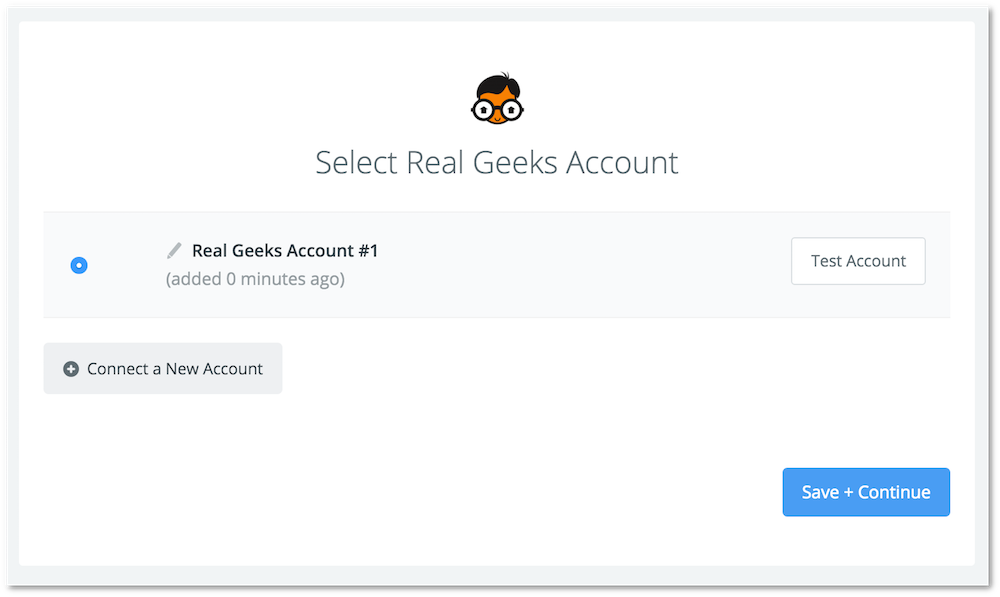
This is a very important step. Triggers will expose multiple fields and we need to match them to the fields exposed by Real Geeks.
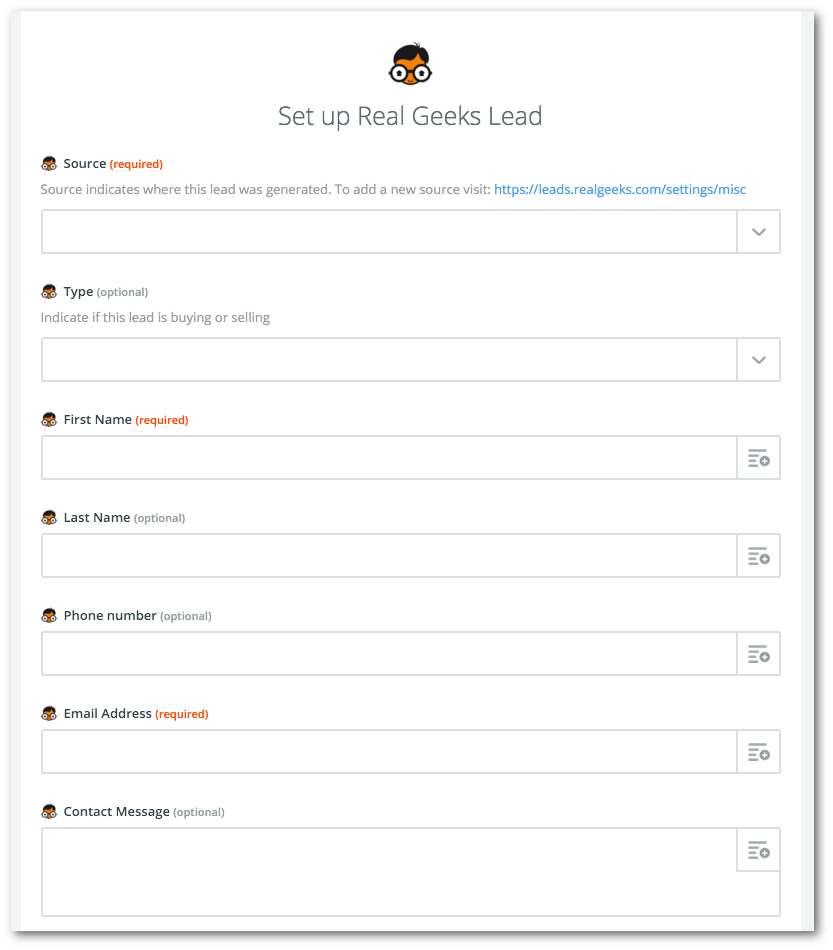
Here is how it will look like after the fields are matched
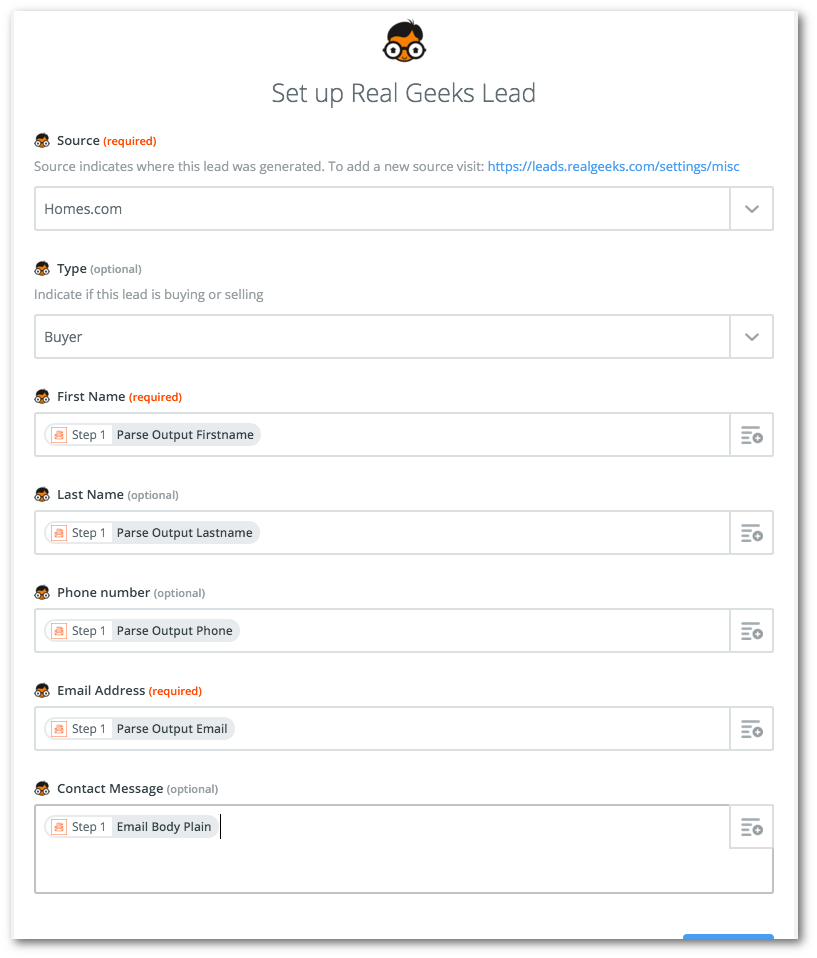
You can send a test request to make sure the integration is working
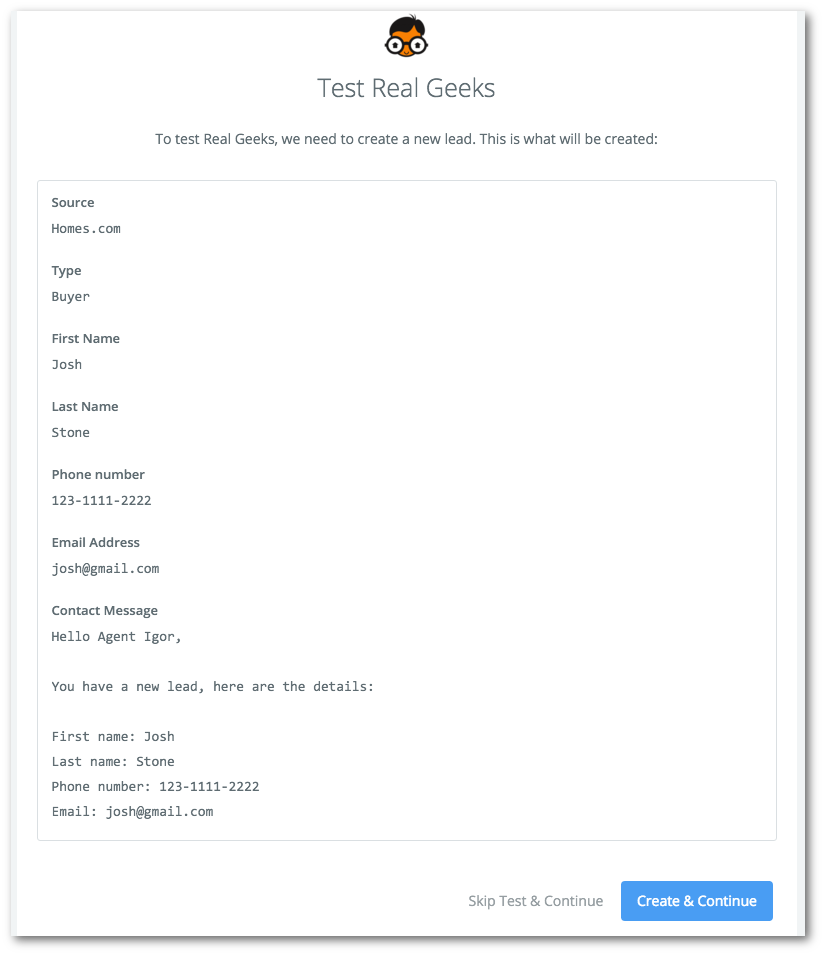
You can open your Lead Manager and check if you received this test lead from Zapier
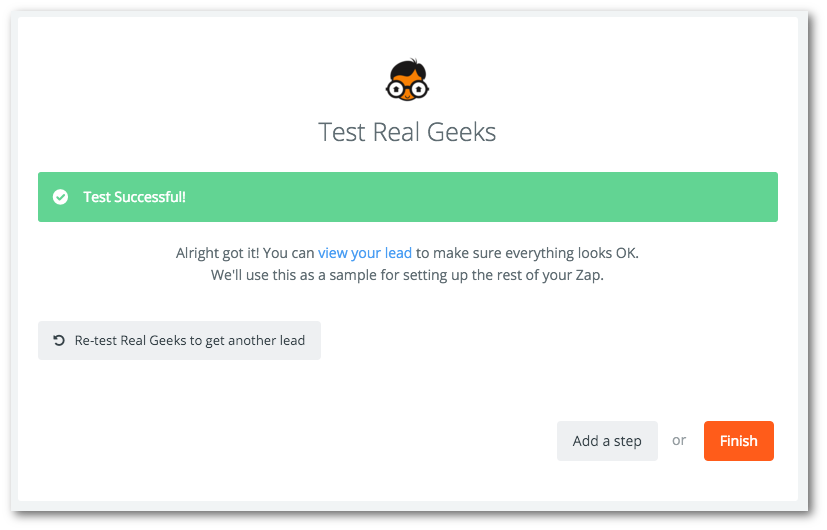
Zapier will ask you to name your Zap and activate it, now it's live. That's it
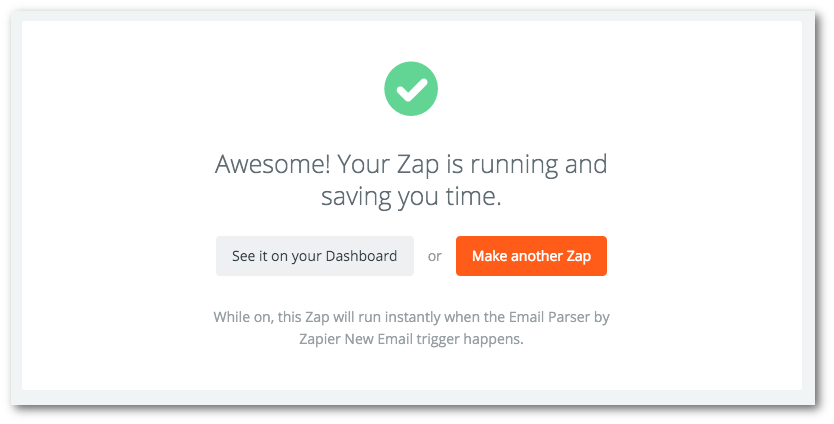
Using the Zapier parser to work with incompatible lead sources
Zapier has a fantastic tool that allows you to parse e-mails for information. This greatly extend's the amount of sources that it is compatible with, but it requires a bit of effort to set up the automation.
The instructions on the following page you use to set it up will tell you everything you need to know.
