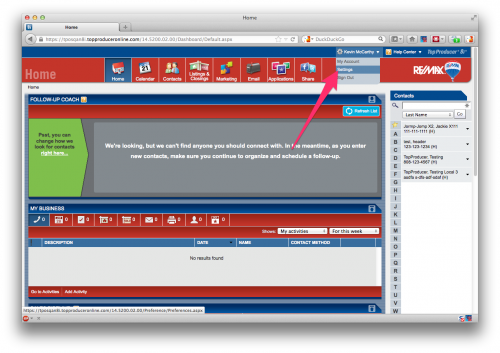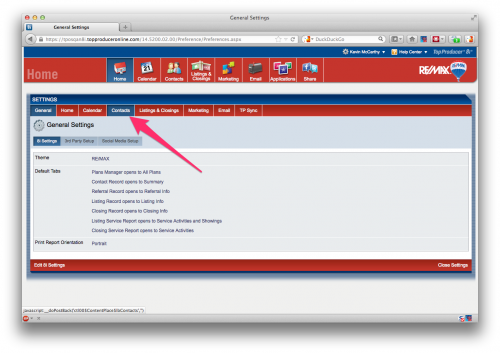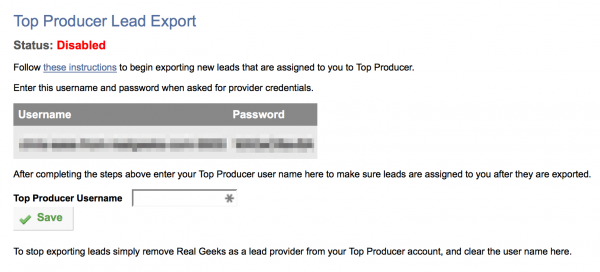This is an old revision of the document!
Table of Contents
Lead Manager: Top Producer Integration
This page contains instructions on how to utilize our integration with Top Producer.
Lead Manager Steps:
1. Log into the Lead Manager.
2. Click on “Settings”
3. Click on “3rd Party Integration Settings”
4. Scroll down to “Top Producer Lead Export”
5. Click the “Generate Them Now” button to create credentials for linking Top Producer 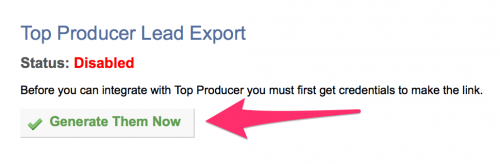
6. Complete the Top Producer Steps below and then finally “Enable” your Top Producer by adding your Top Producer Username and clicking Save. (Note: If the username does not match the one you use to sign in to the Top Producer website, leads will not be sent over)
Top Producer Steps:
After completing the following steps all new leads assigned to your user in the Lead Manager will be exported to your Top Producer account.
- Sign in to Top Producer.
- Click on Settings in the menu at the top-right by your name.
- Navigate to the Contacts Tab in the settings.
- Click Add lead provider on the bottom left.
- Fill in the info for Real Geeks:
- Select “Other” for Lead Provider Name
- Enter https://leads.realgeeks.com/api/top-producer.xml for URL
- Fill in Username, Password and Confirm Password with the credentials you generated in the Lead Manager.
- Please note that these credentials are unique credentials that differ from your user information used to access Real Geeks.
- Once all the appropriate information has been filled in, click the Add Lead Provider button.
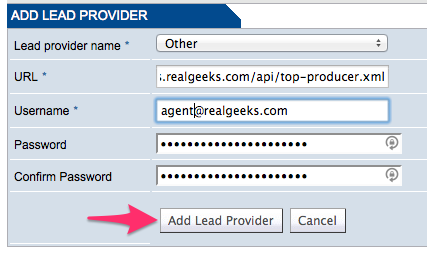
- Once Top Producer is set up, make sure to add your Top Producer username into Lead Manager's integration settings. Doing so will finalize the integration.
Now the new lead provider should show up in the list above. If your email or password for the Lead Manager is entered incorrectly it should display a relevant error message. 
Notes:
Once set up any leads that are first assigned to your user in the Lead Manager will be exported to Top Producer. Leads that are not assigned to your user will not be exported to top producer. Also if any of the lead's contact information is changed in our Lead Manager or they change it on your site, that information will be updated on Top Producer as well (only happens while lead is assigned to your user in the Lead Manger). This will only applies to information about the lead like Name, Address, Phone number… etc.
Think of this feature as an export tool rather than a synchronization. New leads will be sent to top producer as they are assigned. Lead activity and communication will not be exported to Top Producer, and activity on Top Producer will not be sent back to our Lead Manger.
If you have any questions about the top producer integration, fill out our support form.