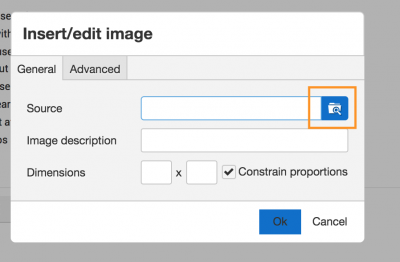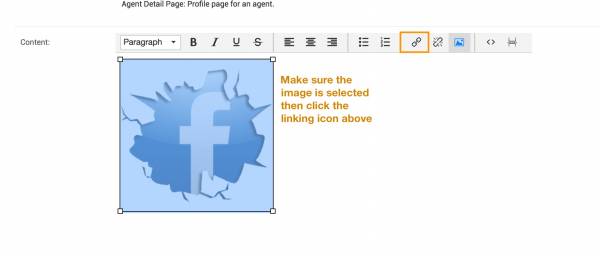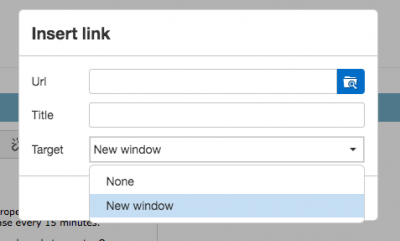linking_images
This is an old revision of the document!
Linking Images for Facebook
Go to one of your pages in the backend. Scroll down to the content editor. If you haven't added images yet, click the “Insert/edit image” button.
Then proceed to click the search image icon.
Choose your image.
Then click “Ok”.
Now to link the image, click the image to select it. Then click the linking icon.
Paste in the url of the link of your facebook/social media page in the url spot.
PRO TIP: You can have the link open in a brand new tab by selecting “New Window” in the Target field. This is important because you spent so much time bringing people to your website, you don't want them to leave the site for any reason.
linking_images.1561473798.txt.gz · Last modified: 2019/06/25 14:43 by michaels