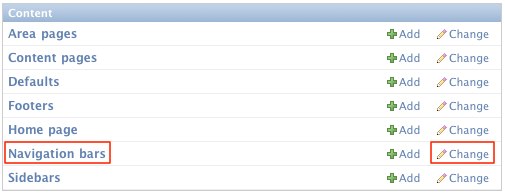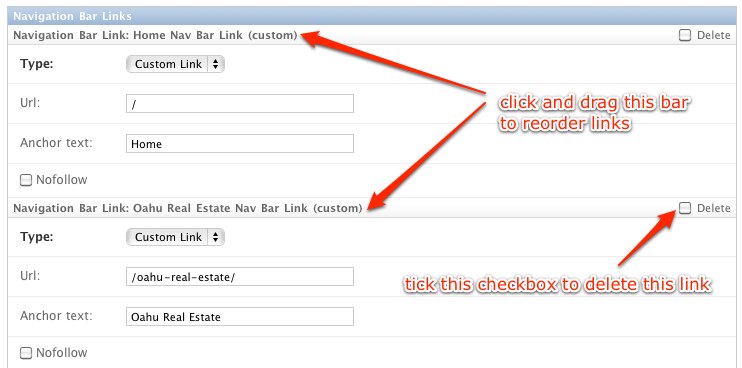This is an old revision of the document!
Table of Contents
Navigation Bars
Navigation bars are the big horizontal lists of links near the top and bottom of most pages, including the Home page. Normally, several navigation bars will be created for you. The process for changing the navigation bar links is detailed below.
Finding the right navigation bar
First, decide which navigation bar you want to work on. Usually there are four types of navigation bars:
- Primary Top: usually the very top one
- Secondary Top: usually the second one from the top
- Primary Bottom: usually the second one from the bottom
- Secondary Bottom: usually the very bottom one
From yoursite.com/admin, under Content, click Navigation Bars (or the corresponding Change link).
Then choose one of the four types of navigation bars mentioned above. To make sure you chose the right one, scan the list of links to make sure it contains the links you expected.
Editing links
Now you're ready to edit the links. Change the URL of a link if you want it to point to a different web page. The Anchor text are the words you click on to follow the link. To prevent search engines like Google from following the links, tick the checkbox labelled Nofollow.
Link Types
For most links, the Type drop-down should have Custom Link selected. If you want the link to open up a contact form lightbox, choose Contact Link from the drop-down instead. Contact links don't need a URL, and the Anchor text is optional.