This is an old revision of the document!
Mailchimp Integration
Mailchimp support is here! Now you're able to migrate your leads to mailing lists on your Mailchimp account automatically, making it even easier to stay in contact with everyone. At the moment, the integration with Mailchimp is in beta, so there are still a few minor bugs popping up. So think carefully before you decide to invest the time to set it up immediately on your account.
You can create a few different mailing lists on your Mailchimp account – for this example, I'm going to create:
All Leads - A list of all my leads, so I can tell them about promotions, specials, absences, etc. Gold Mines - The big spenders who are looking at properties that will let me retire to the Disneyland Resort.
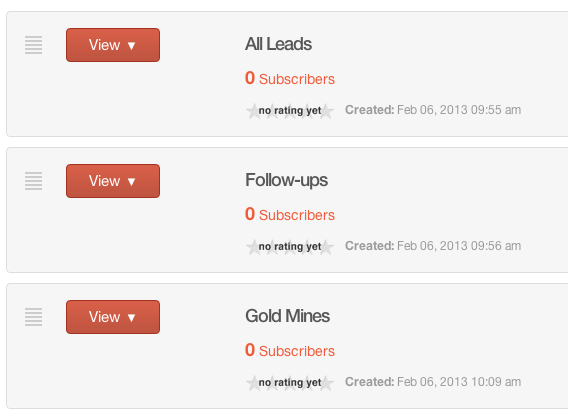
Linking your Mailchimp Account
- Click on “Settings”
- Click on “Mailchimp Integration”
- Click on “Click here to link to Mailchimp”
- Fill in your username and password and you're done
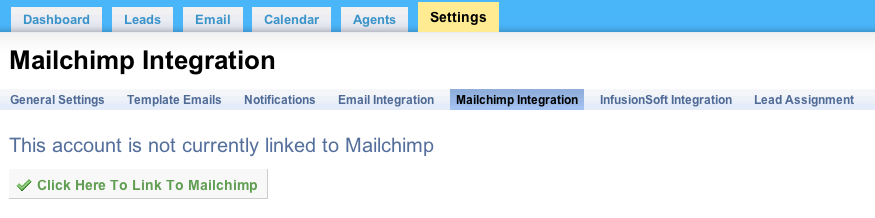
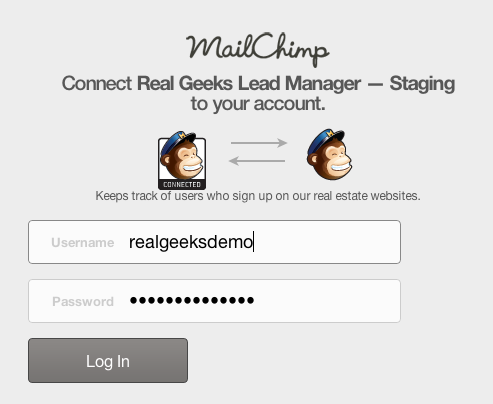
Exporting all of the leads to “All Leads”
- Click on “Leads”
- Click on “Mailchimp”
- Select “All Leads” from the dropdown
- Click on “Export to Mailchimp”

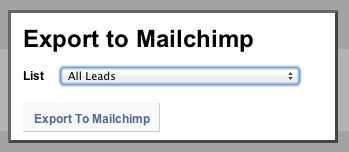
Now, all of your entries in the leads list will be immediately migrated over to the Mailchimp list you've selected. Additionally, any new leads will also move over automatically.
Exporting a subset of leads to “Gold Mines”
- Click on “Advanced Search”
- Fill out your search query – in my case I want only people who look at properties worth more than $8-million.
- Click on “Search”
- When your new results appear, click on “Mailchimp” in the top right, the way we did before
- Select “Gold Mines” (or whatever your list is called) form the dropdown
- Click “Export to Mailchimp”

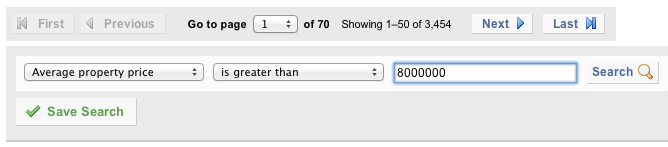
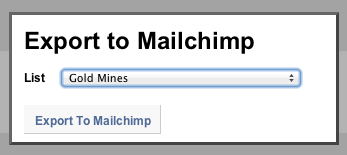
Managing your Exports
Lets assume that you at some point want to remove one of your queries. Maybe because you, like me, have set the price-point on your query too high for your region in your advanced search. I chose to export $8,000,000+ average price leads over to a list called “Gold Mines”, but the average price of a house in my area is only $250,000. While it would be great if that were to work out for me, it's a pipe-dream for now. So lets sort that out by deleting it and then feasting upon a big tub of ice-cream looking at old photos of your trip to the Disney Land Resort. (Editors note: You'll have to do that last part by yourself.)
To delete a query that is exporting to Mailchimp. Click on “Settings” at the top of your Lead Manager, much like you did before. It will take you back to where you setup your integration. However, there should be some new stuff there. You should see something similar to the following.
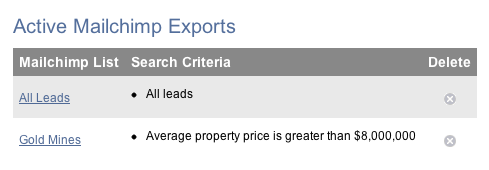
Click on the little “x” beside the query you want to remove and you're done! If you login to Mailchimp, you shouldn't see any more listings move over.
Troubleshooting FAQs
Q: Why aren't all of my leads showing up in Mailchimp?
A: Sometimes when you click on “Export to Mailchimp” you will notice that many of your leads are not being pushed over to the Mailchimp list. This is because Mailchimp is doing some magic-“email validation” and it will decide if an email is valid or not, without our help. Sometimes it will decide an email is invalid, so it just won't import that lead.
Final Thoughts
You can setup any number of advanced search queries to deliver to your mailing lists. If you have any problems, please don't hesitate to get in contact with us using our support form. Good luck and have fun!
