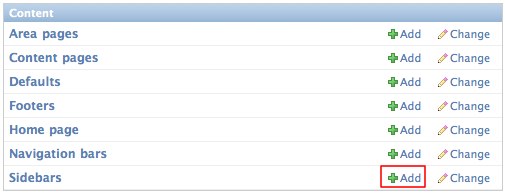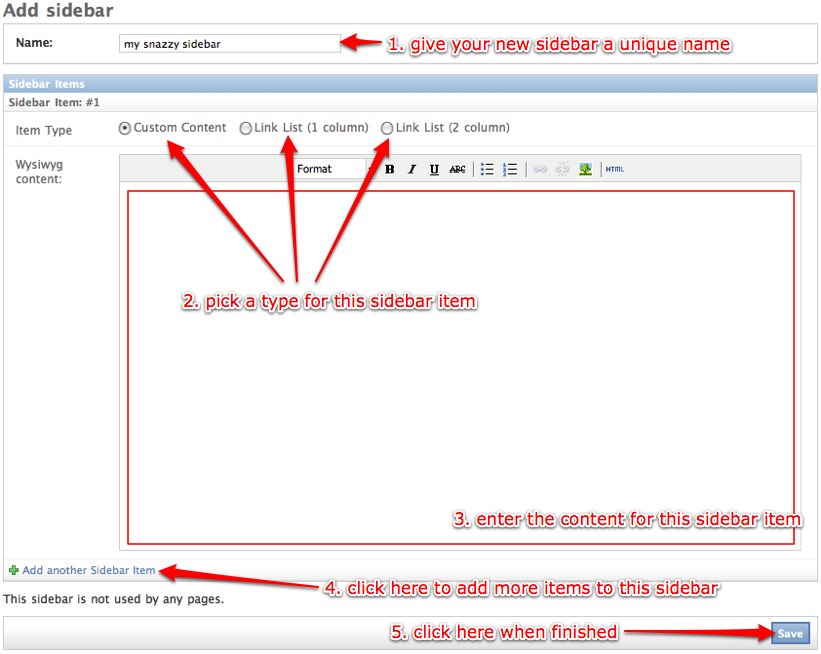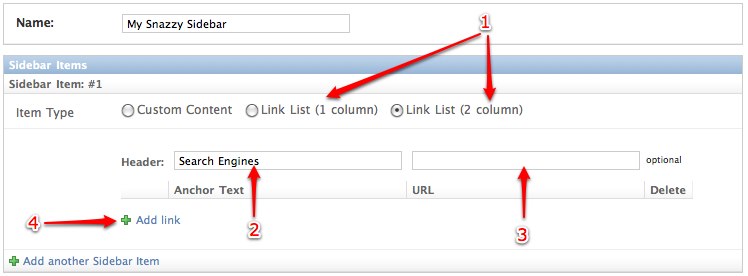This is an old revision of the document!
Table of Contents
Sidebars
Special Sidebars
There are two special sidebars, designated only by name. Avoid renaming these unless you know what you're doing. There should by one of each.
Blog Sidebar
One is the Blog Sidebar, which appears on all the blog pages. It has two new sidebar item types in addition to the normal three: Blog Archives and Blog Categories.
Default Sidebar
The only special thing about the Default Sidebar is that it's selected by default when creating a new Content, Area, or Home page.
Adding Sidebars
Sidebar Item Types
There are three item types for all sidebars, plus two more for the Blog Sidebar.
- Custom Content - explained here
- Link List (1 column)
- Link List (2 column)
The link lists work exactly the same, except the resulting sidebar item may have its links laid out as one or two column list.
Working with link lists
- Choose one of the link list item types
- (optional) Fill in a header for the list of links
- If you have a header, you can make it into a link by filling in a URL
- Click here to add links
Here, I've clicked the Add link button three times and filled in the Anchor Text and URL for all three links. Then I decided that I didn't want Yahoo on the list (nothing personal, Yahoo) so I ticked the Delete checkbox. Now when I click the Save button, a list of links will be added to My Snazzy Sidebar with the header “Search Engines” and links to Google and Bing below.