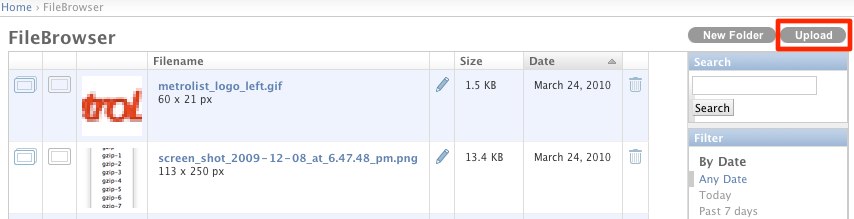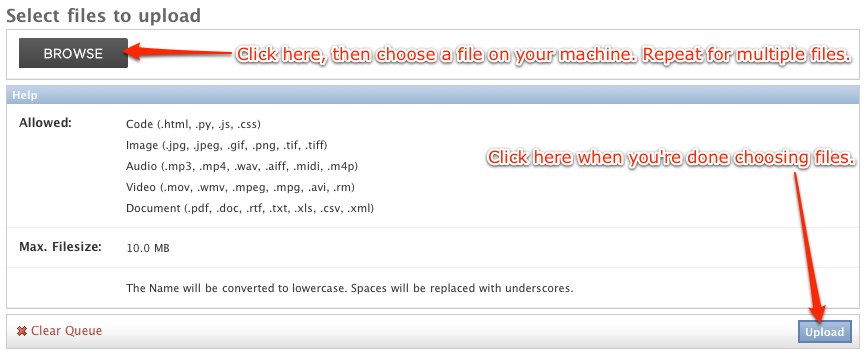uploading
This is an old revision of the document!
Uploading images and other files
Starting from yoursite.com/admin, scroll to the bottom and click FileBrowser.
Click the Upload button in the top right corner.
Choose one or more files on your machine, then click Upload.
Congratulations, now your file(s) will appear in the FileBrowser. In case it's an image, you can now insert it into a page, sidebar, or footer. Also in the case of an image, several versions of various sizes (including thumbnail) are automatically generated upon upload.
Advanced FileBrowser Usage
The FileBrowser provides other features in addition to uploading files. See FileBrowser Features for details.
uploading.1269982284.txt.gz · Last modified: 2010/03/30 20:51 by vlad