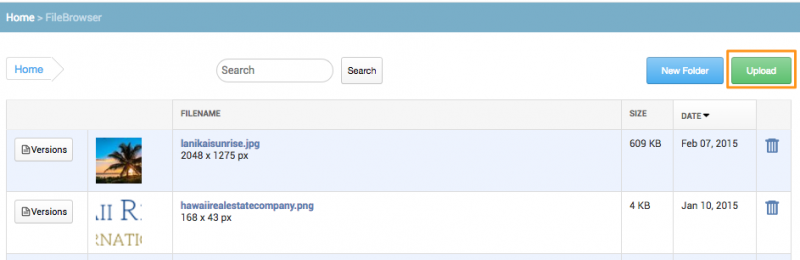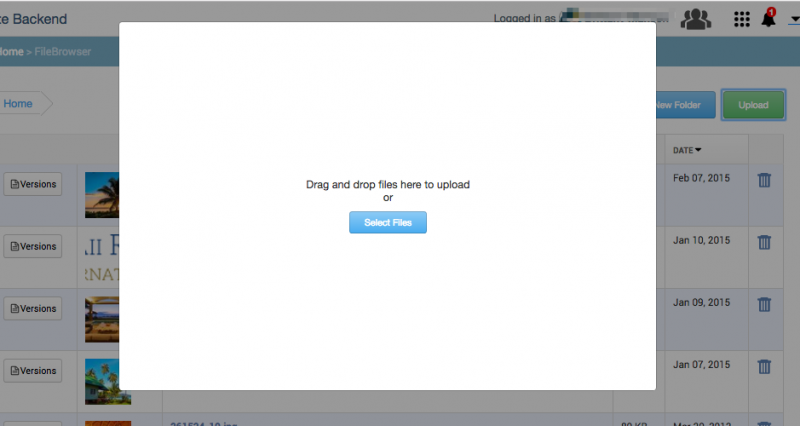uploading
This is an old revision of the document!
Table of Contents
Uploading images and other files
Starting from yoursite.com/admin, scroll to the bottom and click FileBrowser.
Click the Upload button in the top right corner.
Drag your image files on the white popup or you can select your files from your image library/desktop.
Congratulations, now your file(s) will appear in the FileBrowser.
In case you uploaded an image
You can now insert it into a page, sidebar, or footer. Also, several versions of various sizes (including thumbnail) are automatically generated upon upload. See the figure under FileBrowser Navigation to learn where to find these versions.
Advanced FileBrowser Usage
The FileBrowser provides other features in addition to uploading files. See FileBrowser Features for details.
uploading.1497634582.txt.gz · Last modified: 2017/06/16 17:36 by brittany