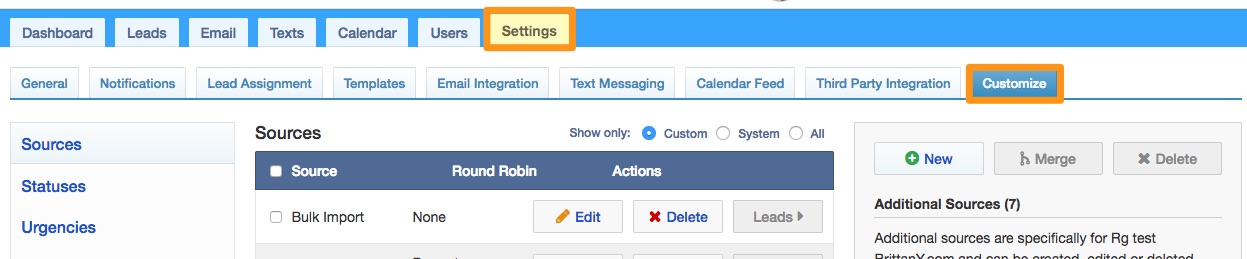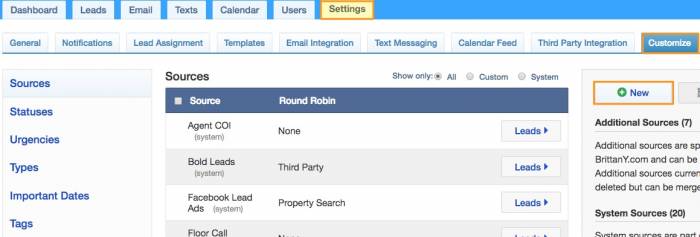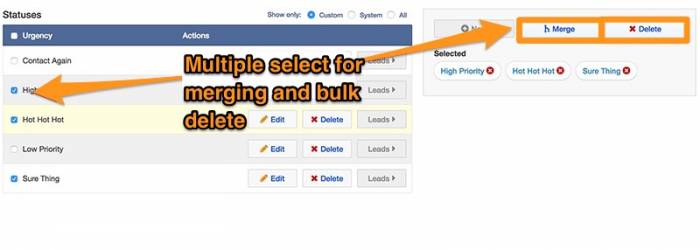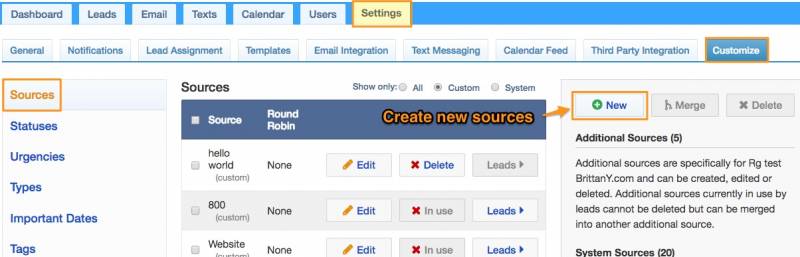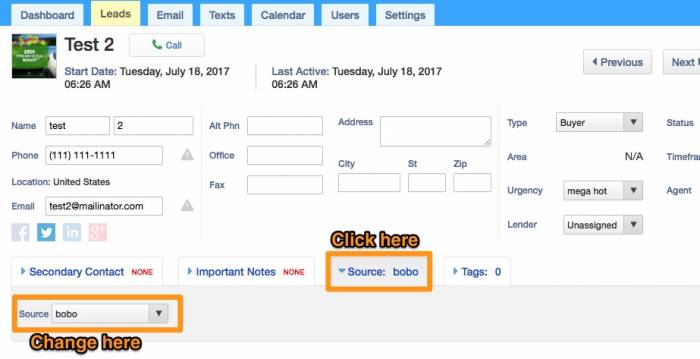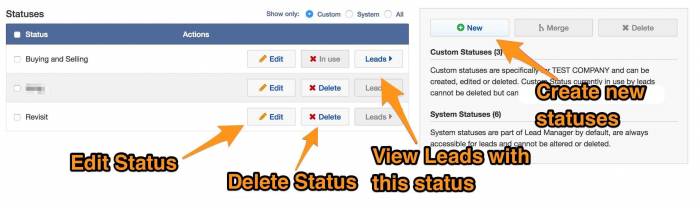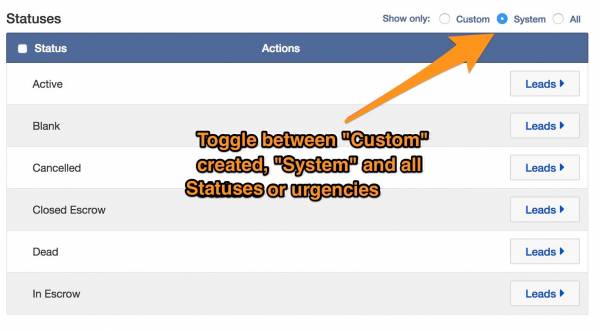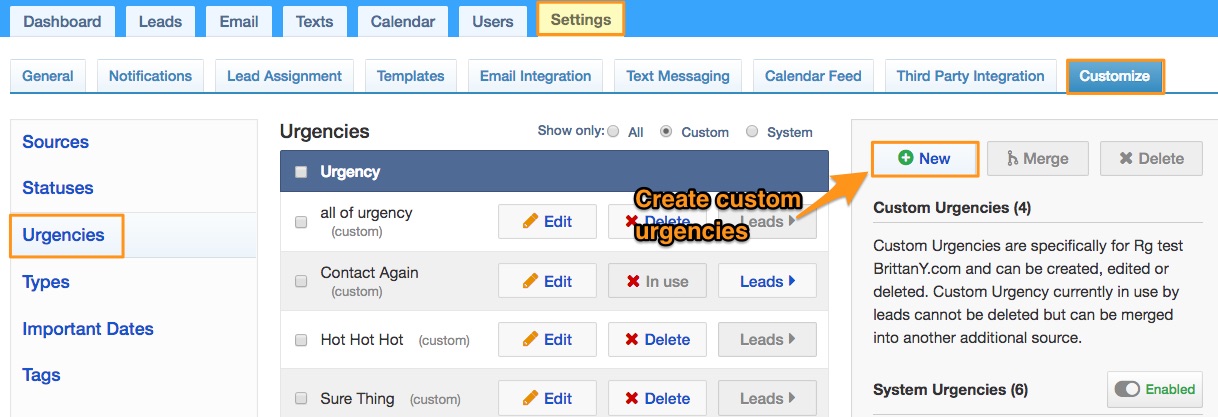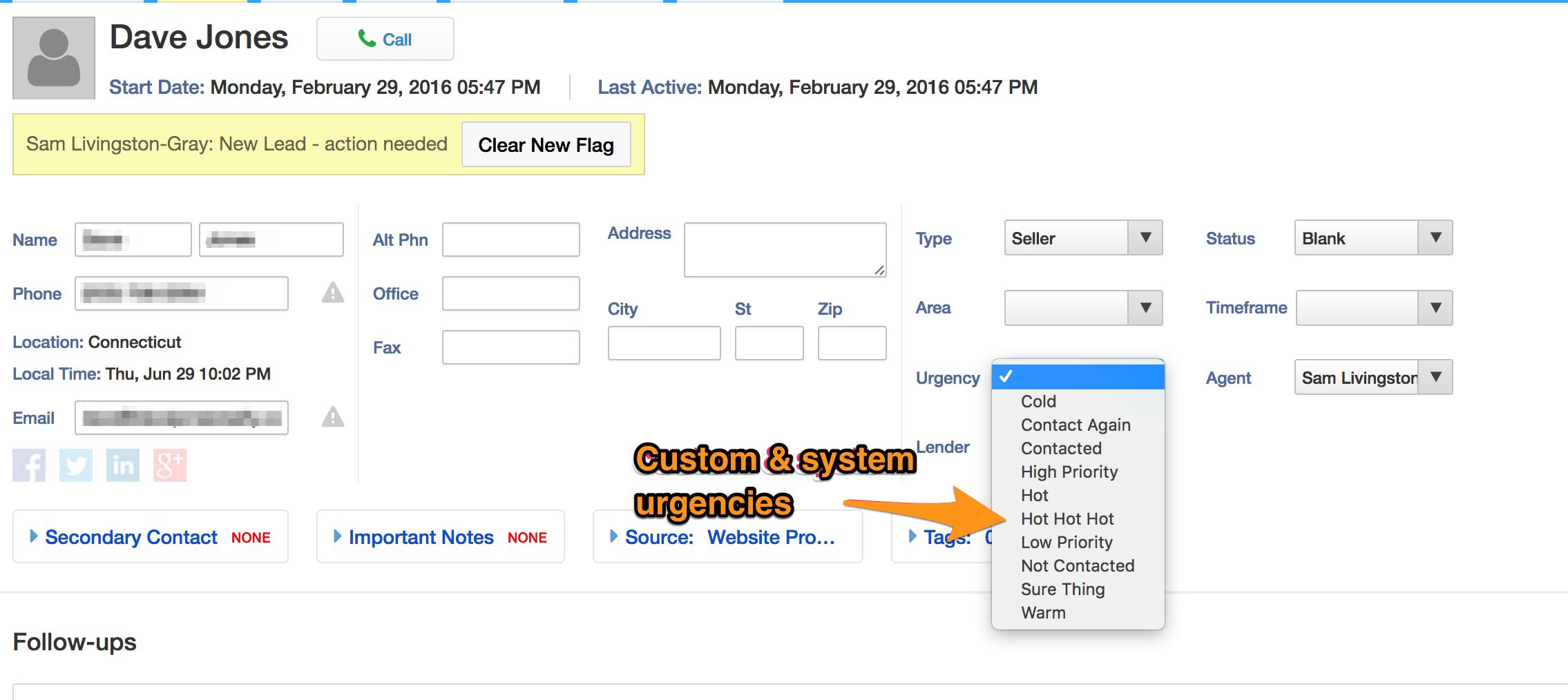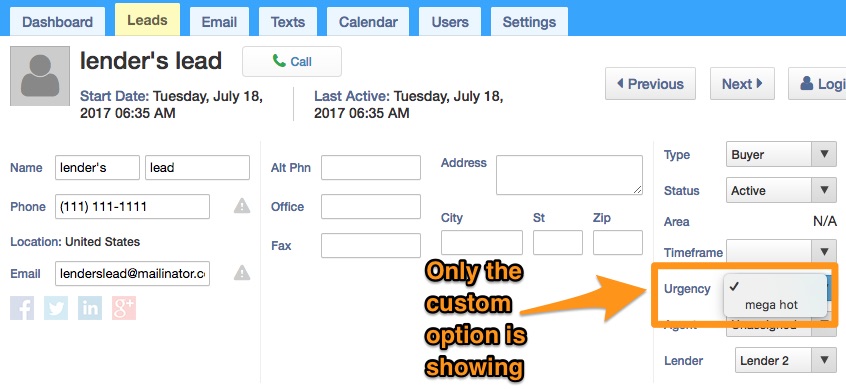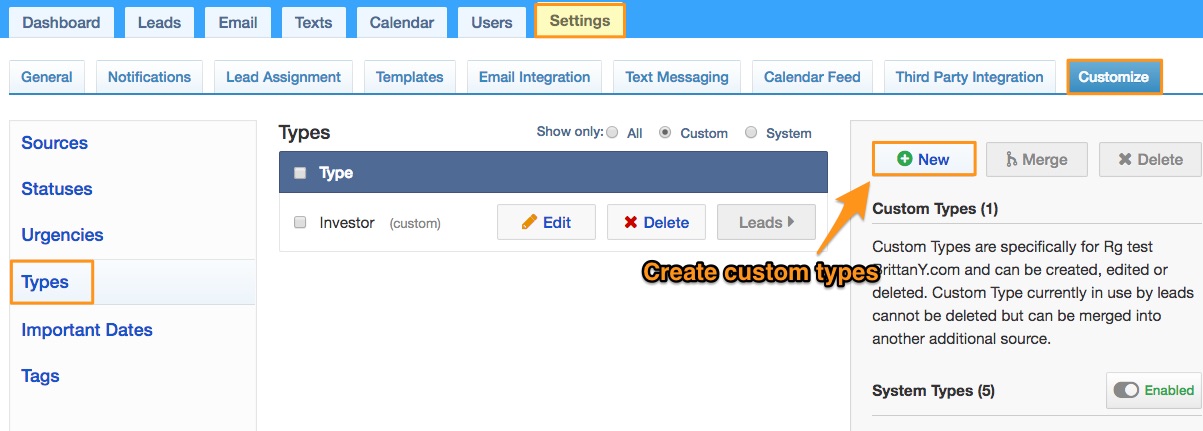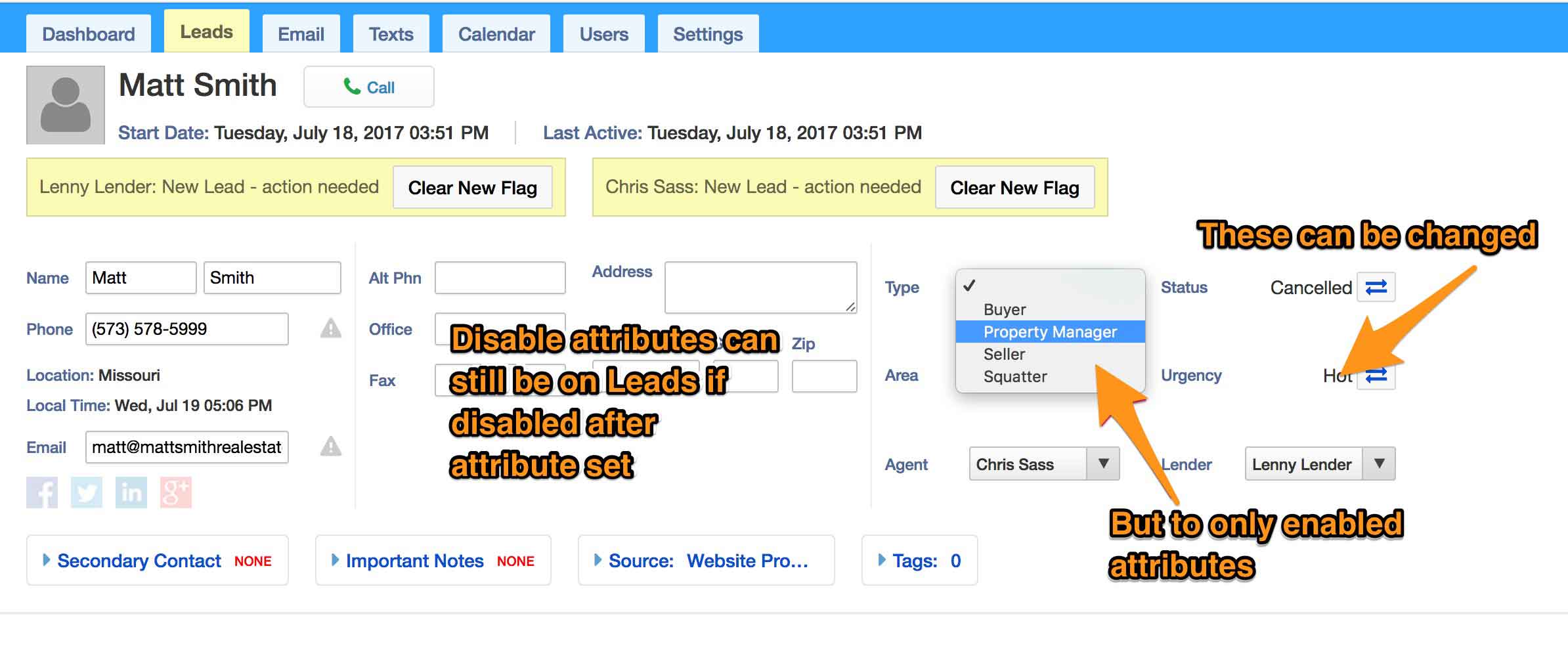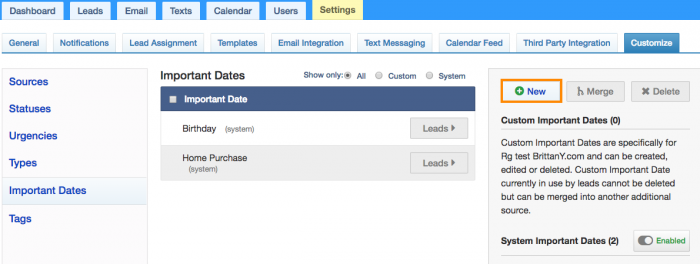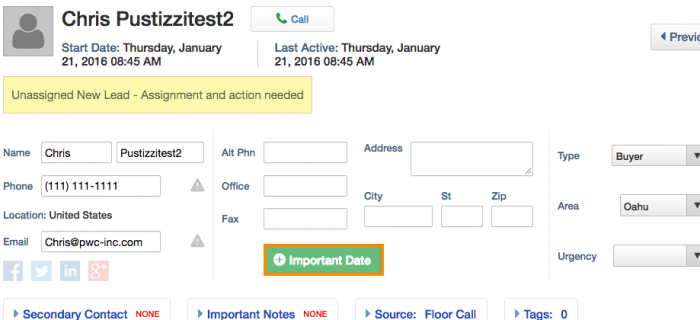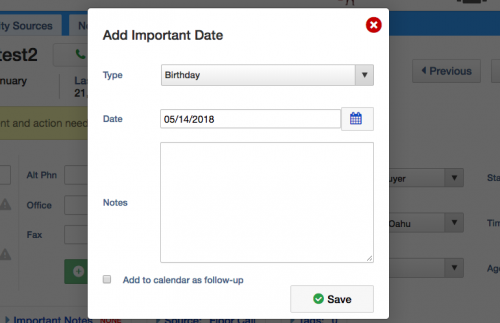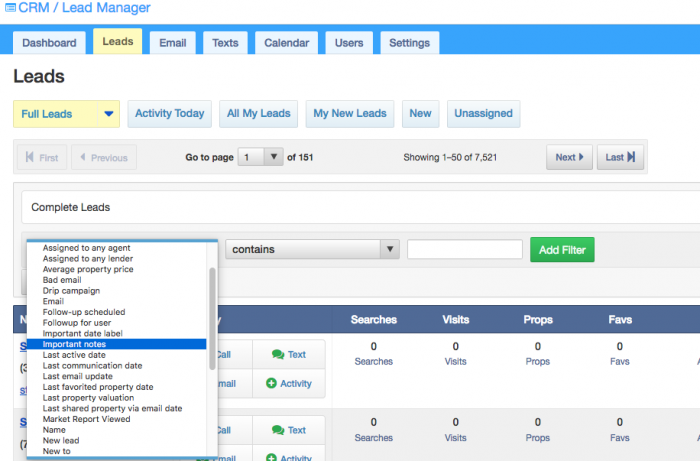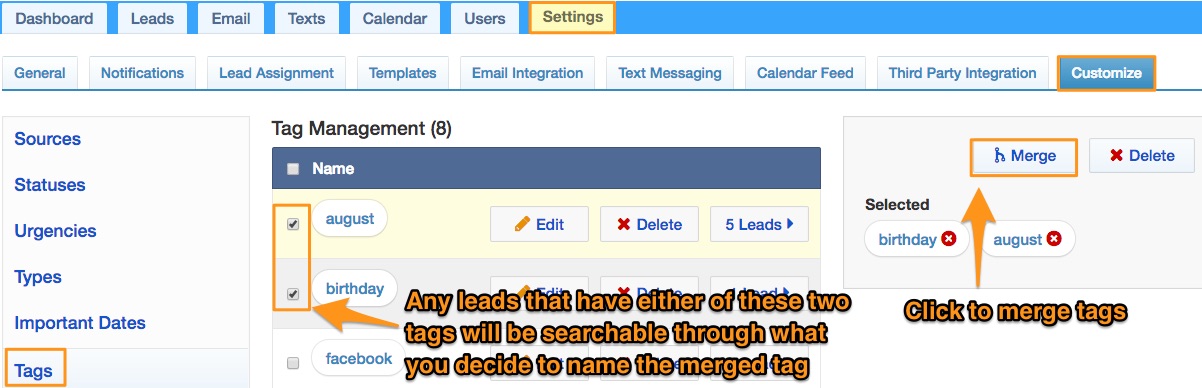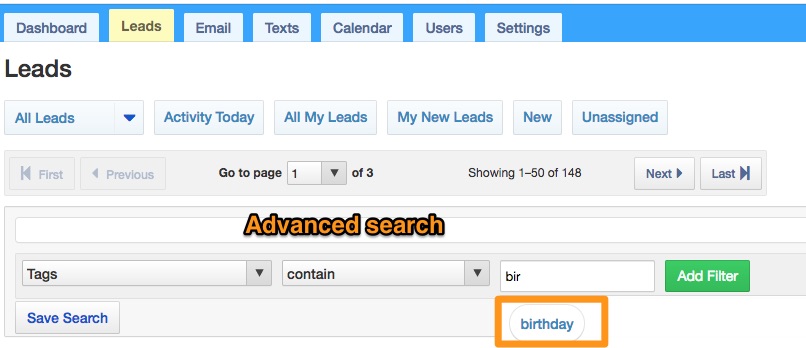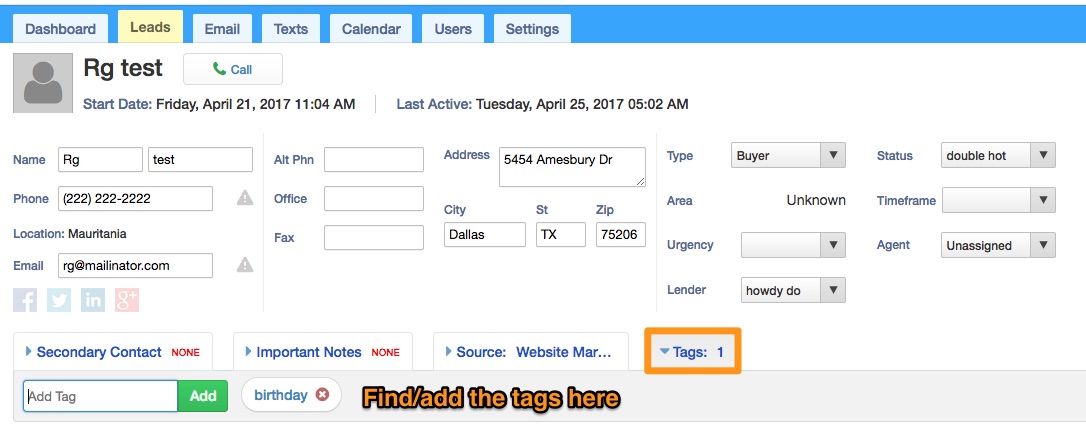Table of Contents
Customize
Customize has replaced the Miscellaneous page and this is where Additional Sources, Statuses, Urgencies, Types, Important Dates and Tags can be managed. To manage these customizable attributes in the Lead Manager, simply go to Customize under the Settings tab. Navigating this page via the sidebar on the left allows switching between each customizable attribute. Each attribute table here defaults to only showing the company's custom attribute (source, status, etc), but switching between Custom, System and All can easily be done by using the radio buttons on the top-right of the attribute table.
To find this, go to the lead manager to the “Settings” tab > “Customize” tab.
Create, Edit and Delete
Create a New Source, Status, etc by clicking the New button in the grey box to the far right, then type in a name and click Add button.
Edit an existing attribute, by clicking the Edit button in the corresponding row of that attribute. The form to edit this attribute will appear in the grey box to the far right.
After creating or editing a(n) Source, Status, Urgency, Type, or Important Date, it will now be available when creating or updating a lead exactly the same way that system attributes have always been in the Lead manager. For example, the custom Bulk Import source, can be found in the dropdown of the lead's source.
Delete an existing attribute by using the Delete button in the corresponding row of that attribute. Sources, Statuses, and Urgencies cannot be deleted if they are currently being used by one or more leads. Merging this attribute into another is the best way to remove unwanted values that are already in use.
Merging and Bulk Delete
Merging custom attributes can be accomplished by checking the check box to the left of each attributes' name and clicking the (now enabled) Merge button in the grey box to the right. A prompt will appear asking which attribute the others should be merged into. Select Other and fill in a new name if desired.
Upon successful merging, all leads associated with now removed Source, Status, etc will now belong to the attribute that was merged into.
Example: Merging status Lost with 3 leads and Missing with 1 lead into Disappeared with 4 leads will result with Lost and Missing being removed and Disappeared having 8 Leads.
Disabling
You have the option of disabling the system attributes for “Statuses”, “Urgencies” or “Types” so only the custom ones will show up in the lead's detail page dropdown. (refer to Urgencies example)
You will be able to find the “Disabled” option on the right hand side (below the “New” button). For example, the Statuses: Closed Escrow, Dead, etc.
Some system attributes cannot be disabled because they drive logic in the lead manager. For example, the “Active” and “Blank” statuses.
Sources
Status
Urgencies
Type
Important Dates
The Important Dates provided by the system are Birthday and Home Purchase. You can create others by clicking the New button.
You can assign the important dates to your leads by clicking the Important Date button on the lead's detail page.
You can then set a Date and add Notes as well.
You can search leads by content in the `Important Notes` field in the CRM:
(these are not the “note” activities)